A 2D placement node in a shading network defines a texture's positioning and orientation within the UV space of the geometry.
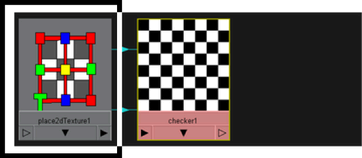
The 2D placement can result directly from the surface's UV space or indirectly through a projection node (if the texture is projection mapped).
You can scale (repeat), move (position) or rotate a place2DTexture to change how the texture appears on the surface to which it is mapped. Other values, such as coverage and default color let you specify how much of the surface area is covered by the texture frame and the color of the border that surrounds the texture (which happens only if the coverage is set to less than 1), respectively.
Shared 2D texture node placement
Different textures can connect to one place2DTexture node so that they are positioned identically. Edits to the place2dTexture node affect all of the textures to which it is connected. Sharing textures with color, bump, specularity, and other maps that need precise placement is recommended.
To learn about node connections, see Render node connections.
A 3D placement node defines a 3D texture or Environment texture’s positioning and orientation in world space. 3D placement nodes make it easier to texture multiple surfaces as if they were one.
You can reposition 3D textures with numerical precision in the place3dTexture node’s Attribute Editor, or you can use manipulators to reposition textures or labels interactively.
Maya provides two methods to place 3D textures on NURBS surfaces—Interactive Placement or Fit to group bbox (bounding box). Select the method most suitable for your needs. Sometimes using both methods works best.
When you create a 3D texture or project a texture onto an object (rather than apply it as a normal or as a stencil), a cube-shaped icon appears in the scene that corresponds to the size, scale, and location of the texture on the surface. Especially for animated or deforming objects, you must maintain the correct positioning of the texture on the object. (If the object is animated, you could parent the 3D icon to the geometry, for example.)
To position 3D textures, see Position 3D textures.