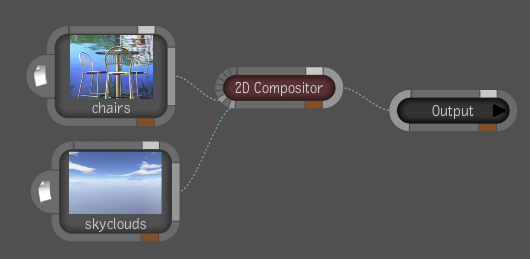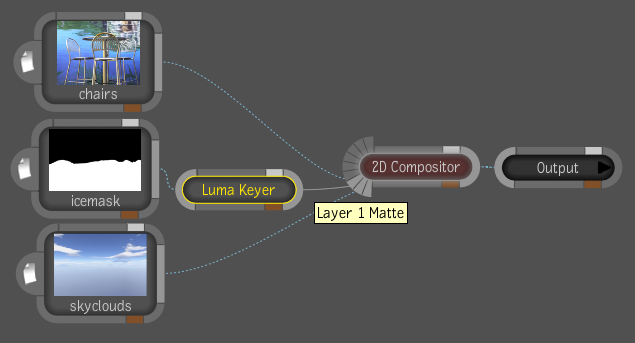The 2D Compositor tool lets you create
multilayer compositions. It allows you to stack four layers over
a background. Each layer becomes the foundation for the subsequent
layer, starting with the background, and moving up the stack. You
must use a Matte image with an alpha channel between layers to expose
what lies beneath the top layer.
NoteIf the top layer
has an embedded alpha channel, it is shown as black. You can connect
the same composition to the Matte channel to achieve the desired
result.
The 2D compositor is
a “super tool” because it contains a separate 2D Compositor Layer
tool inside the tool. A “super tool” is identified in the Tools
tab by a spherical icon—see
Tools, Views & Pick List tabs.
To composite two or more layers:
- Drag the 2D Compositor tool to the dependency
graph in the Schematic view and connect an image or tool output
to the Layer 1 Back input tab. This is the background for the first
layer.
NoteIf you drop a 2D
Compositor tool onto an existing connection between two nodes, the
existing composition becomes the Layer 1 background input.
- Connect a composition to the Layer 1
Front input. This is the image you want to have on top of the background.
- Connect a composition to the Layer 1
Matte input. This image will determine what portions of the background
are visible if the image does not have an embedded alpha channel.
- Add more layers as desired. If a composition
has an embedded alpha channel, the alpha channel will appear black.
You can connect the same image to the associated Matte input to
achieve the desired result.