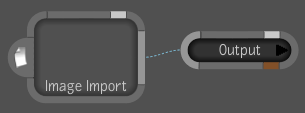The
Image Import tool lets you quickly build a composition by dragging
files directly into a composition from the file system. You can
also drag media files into the composition to replace a media element
without having to rebuild the dependency graph.
You can modify the following
parameters in the Import Image Tool UI: Path, Pixel Ratio, Repeat
mode, Mark In/Mark Out, and Offset (on a tool). You can also modify
attributes on the Options tab.
To import an image using the Image Import
super tool:
- In the Schematic view, press Ctrl + N (Windows and Linux) or Cmd + N (Mac OS) to create a new
composition.
- Middle-click or press the tilde key (~)
to display the Gate UI. Swipe east and select the Tools tab.
- Drag an Image Import tool to the Schematic
view and connect it to the Output node.
- Do one of the following:
- Drag the media residing on the file system
into the Path field in the Image Import Tool UI. When dragging,
press Ctrl + Tab to
switch to the Image Import tab.
- Type a file path name in the Path field
of the Image Import tab and press Enter.
- Copy (Ctrl
+ C for Windows and Linux or Cmd
+ C for Mac OS) a file path, paste (Ctrl + V for Windows and Linux or Cmd + V for Mac OS) it in the Path
field of the Import Image tab and press Enter.