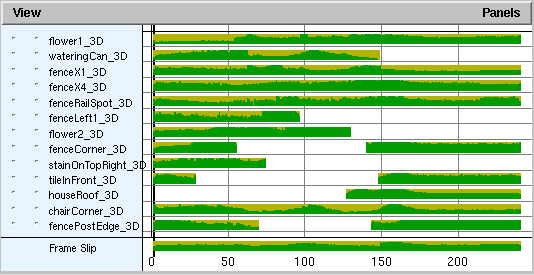The Solve task layout includes a Locator Summary panel. This panel graphs locator and frame slip quality. By default, it appears in the bottom left panel when you select the Solve task.
Use the Locator Summary panel to evaluate how closely the 3D locators created by the solver match with the 2D track points. Also use it to make points infinite or locked. See Create infinite and locked points for more information.