This quick start provides a guide to activating your copy of Maya. This straightforward set of instructions applies to almost all new customers of Maya, whether you’re activating a single copy of Maya or setting up a license server.
(If you’re an existing Maya customer, or if you want detailed instructions of how to license Maya, see Licensing Maya.)
Before licensing, install Maya. See the following sections, if necessary:
If you don’t already have a license, you must first enter a serial number into the licensing tool in order to activate Maya.
A serial number looks like one of the following:
Once you’ve located your serial number, you can activate Maya.
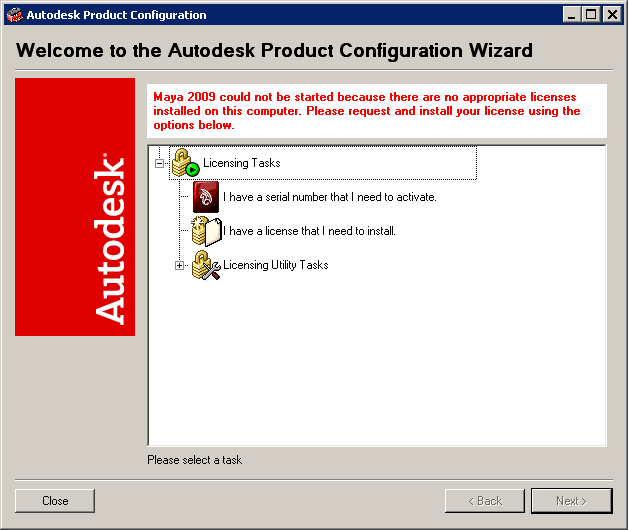

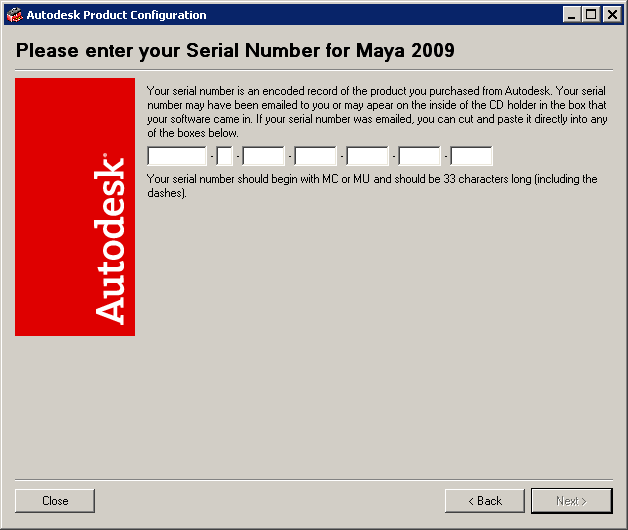
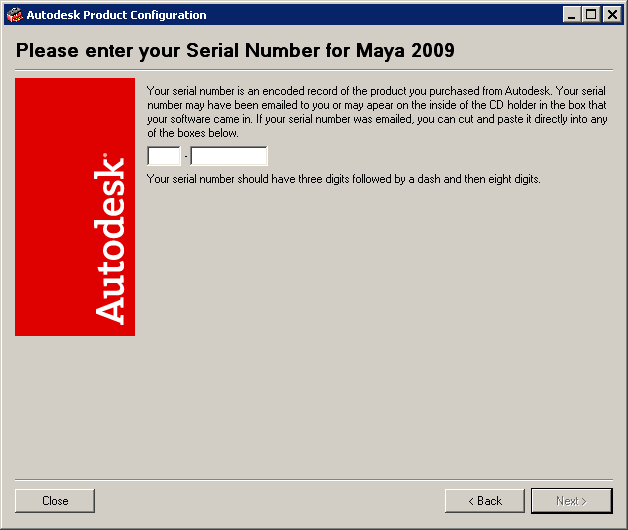
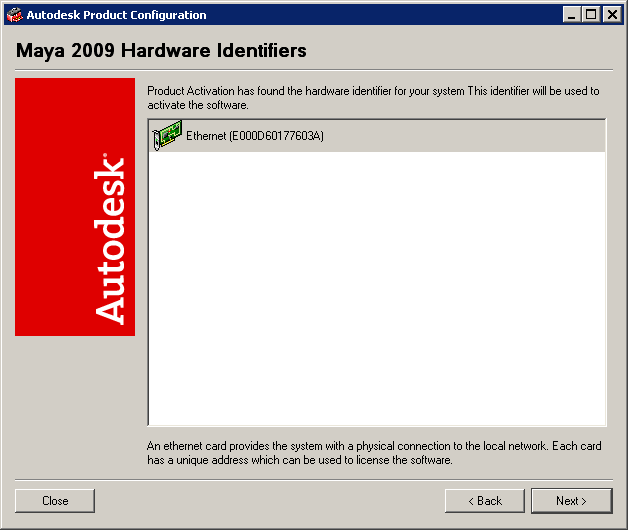
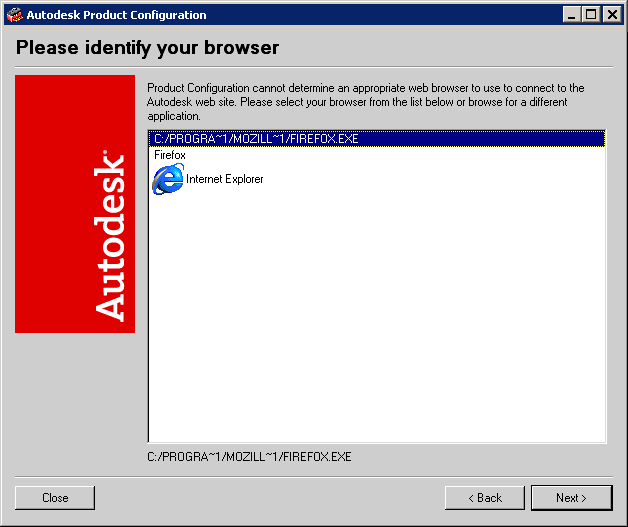
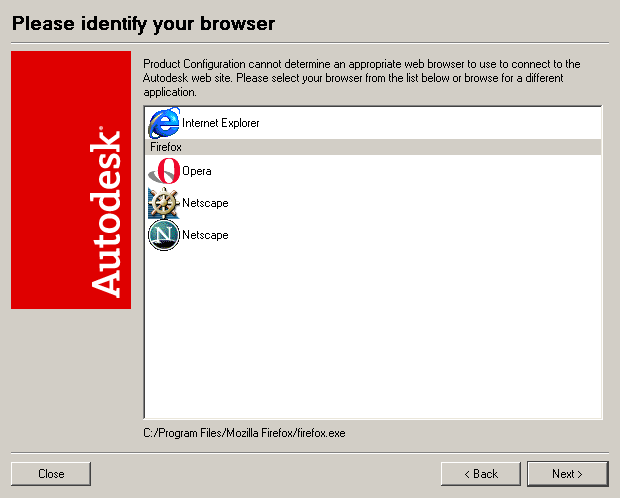
In minutes, you should also receive your license via email. If the email doesn't arrive within a short period of time, see Licensing Maya.
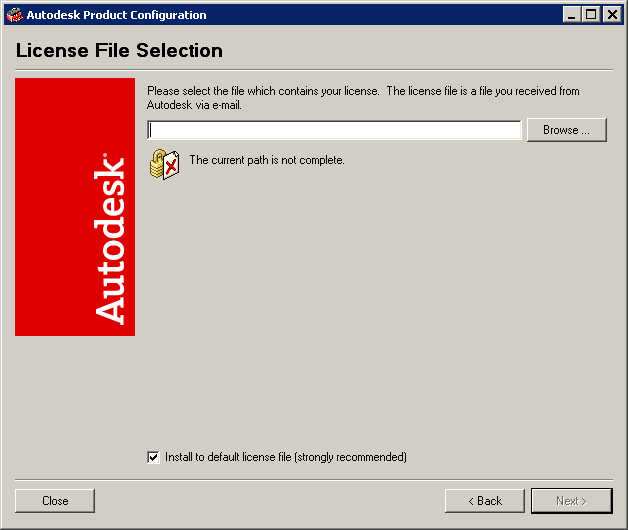
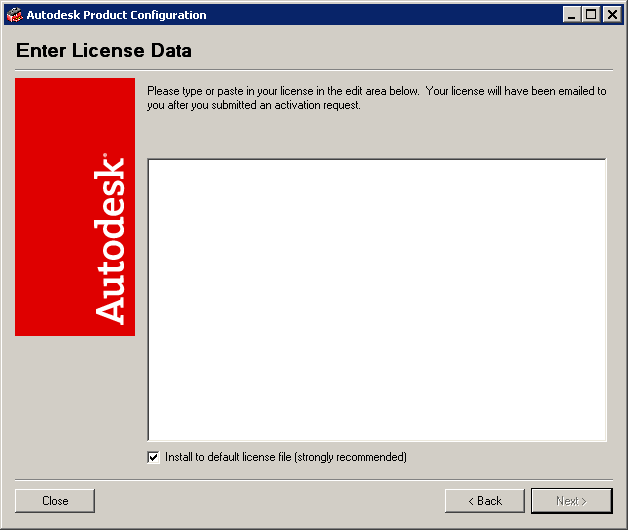
Congratulations! You now have a licensed copy of Maya.
(If you’re an existing Maya customer, or if you want detailed instructions of how licensing works, and how to license Maya, see Licensing Maya.)
(If you’re setting up a networked license server, see Additional setup for networked licenses.)