To create an animation blend from FK to IK
Since there is no period of animation between the last pure FK key and the first pure IK key, the FK animation switches to IK instantly (without a blend).
Blending the FK animation of a swinging arm with the IK animation of a waving arm.
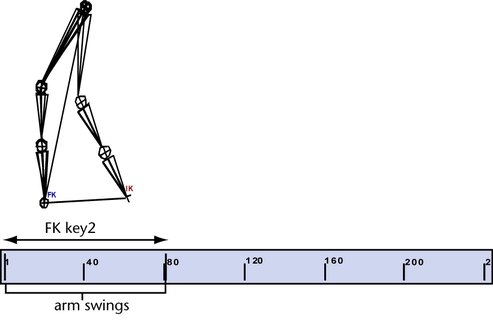
A simple animation of a swinging arm during a walk cycle is created by selecting the root of an arm’s joint chain (the shoulder joint), rotating it along the Z axis, and then setting keys for the joint. This produces a rudimentary FK animation.
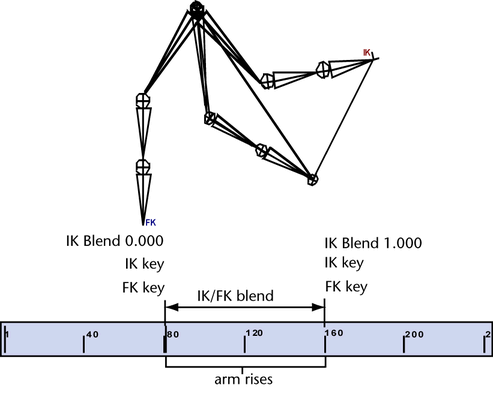
This FK animation sequence is blended with the directed motion of the arm waving by setting keys on the IK handle and the shoulder joint at the beginning and end of the FK animation, moving the current time indicator to create a blend region, changing the Ik Blend value to 1.000 (pure IK), and once again setting keys on the shoulder joint and IK handle. In the area between the pure FK and IK animation—the blend region, the IK Solver interpolates the animation from 0.000 to 1.000.
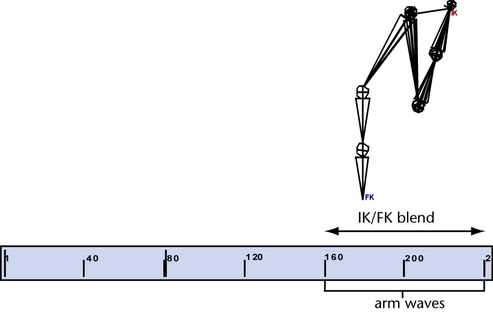
Pure IK animation is reached once the Ik Blend value is 1.000. The IK handle is then translated and rotated while setting keys, to produce the animation of the arm waving.
When the animation of the waving arm is complete, the animation is set back (using another blend region and changing the Ik Blend value to 0.000) to pure FK. The resulting animation resembles a swinging arm (FK) that rises into a wave (IK) and then descends back into a swinging motion (return to FK).
To insert IK within FK animation (whether or not the FK is controlled by Set IK/FK Key)
We refer to the keys you set in the prior two steps as bounding keys, because they ensure that any keys you set between them will not change the animation outside their range.
To insert FK within IK animation controlled by Set IK/FK Key
We refer to the keys you set in the prior two steps as bounding keys. They ensure that any keys you set between them will not inadvertently change the animation outside of their range.
To insert FK within IK animation not controlled by Set IK/FK Key
We refer to the keys you set in the prior two steps as bounding keys. They ensure that any keys you set between them will not inadvertently change the animation outside of their range.
After FK animation, a joint chain may flip to an undesired position when you turn on Animate > IK/FK Keys > Enable IK Solver. To undo the joint flipping and prevent it from occurring when you turn on Enable IK Solver, do the following:
To eliminate unexpected joint flipping after turning on the IK Solver