Export >
Exporting from 3ds Max
to an FBX file
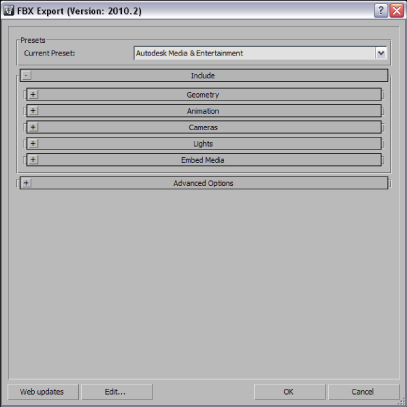
You can also select your own options for export from the FBX Exporter window. For more information about export options and which are appropriate for you, review the Export section.