The 3ds Max FBX Plug-in does not support the turning of hidden Edges on Editable polys.
Editable polys have hidden edges. When you look at a polygon in 3ds Max, the hidden Edge is invisible unless you turn on its Visibility. A hidden Edge with Visibility turned on appears as a dotted line when the Turn tool is activated. This gives the impression that the Editable poly model is composed of polygons when it is composed of triangles. The only difference is that the edges that complete the triangles are normally hidden from view.
You can turn hidden edges in editable poly and mesh objects to modify the shape of the hidden triangles within your polygons. This is a refining process useful if you want to modify how polygons are subdivided. Turning the edges lets you avoid thin triangles in your polygons, for instance. Turning hidden edges is a refining process some 3ds Max modelers go through as a last step.
When you export this scene, hidden edge directions return to their default states.
This following section illustrates what happens when Edges are turned.
In the following image, the Editable Poly hidden edge has been turned using the “Edit Triangulation” tool. The hidden edge on the Plane01 object is shown as a dotted line extending across from left to right. This scene is then exported to FBX.
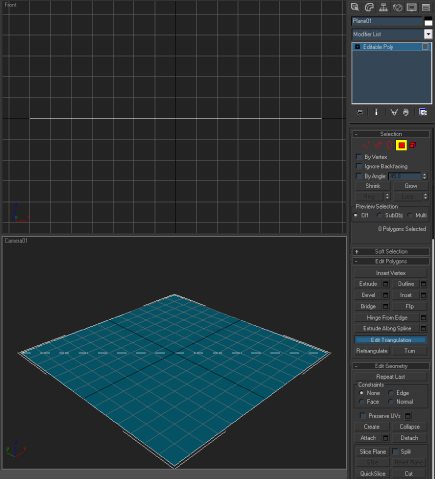
The hidden edge is shown as a dotted line across the plane.
Once you import the exported FBX file into a new scene, the hidden edge changes direction from left to right. The Edge now reverts to the default top to bottom.
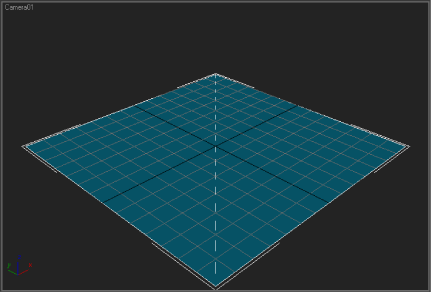
The Edge changes direction
The following image shows the effects this limitation has on editable poly objects with turned/modified hidden edges exported to FBX. Side to side vertices are pulled upward and the polygon cap follows the hidden edge.
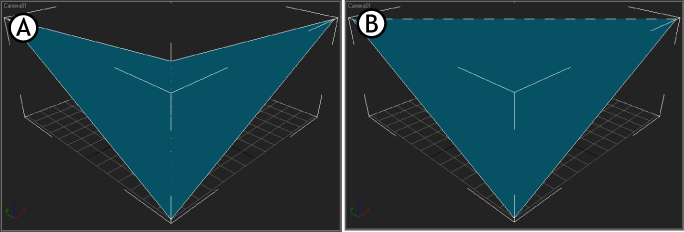
A. What the imported object looks like when hidden edge turns are not retained. B. What the imported object looks like if hidden edge turns are retained.
If you convert your Editable polys to Editable meshes, the triangulation stays intact. An Editable mesh is a truly triangulated object while an Editable poly is not. Since editable meshes are composed of triangles, the FBX import/export process retains them.
If you use a skin modifier, this workaround becomes more complex. But because editable polys and meshes contain the same amount of vertices, you can convert the poly to a mesh and still retain skinning. If so, do the following:
Vertex colors are retained perfectly on conversion. However, the shading changes, since the triangulation of the object changes after you export it to FBX and import it to 3ds Max.
There is no data loss for vertex colors, however the VertexPaint modifier shaded mode displays the triangle coloring differently. This change is illustrated in the following image:
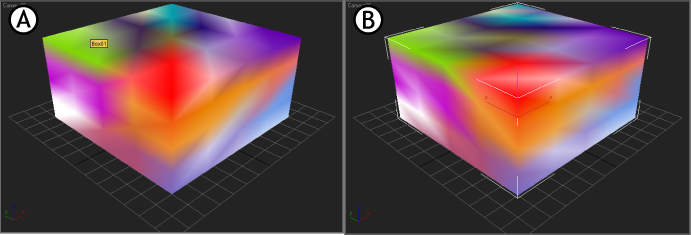
A. Original B. After FBX Export/Import