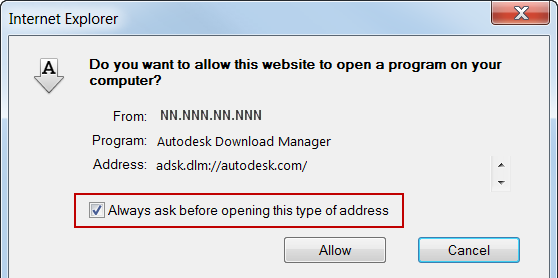The first time you download Autodesk products, DLM is installed and you are prompted to approve the process as follows:
- Agree to download Autodesk DLM. Depending on your Internet browser, you may need to double-click the executable file, AutodeskDownloadManagerSetup.exe.
- Accept the Autodesk License and Services Agreement.
- Grant approval to run DLM. The details can vary, depending on your browser settings and network security. Both Akamai NetSession
Interface and DLM are installed.
TipYou may be able to shorten the approval process for future requests related to DLM. In the example shown in the figure, you
can shorten the approval process by deselecting the "Always ask...." checkbox. In a Firefox or Chrome browser, you can get
the same result by selecting a "Remember my choice...." checkbox.
- Confirm or change the location for downloaded files.
The download of your selected products begins. After the download, you can quit DLM. Later, if you select more Autodesk products
for download, DLM will reopen to manage the downloads.