Use Extrude to create a surface in the form of a profile curve traveling along a path curve. This tool does not provide the continuity options of the Rail Surface tool.
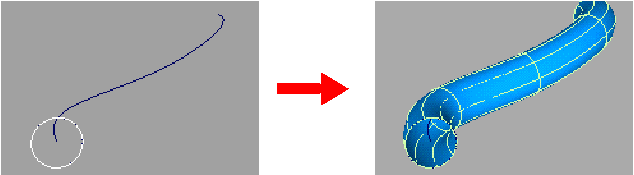
Create a new surface by extruding a generation curve along a path curve. This is normally used to make tubular objects with symmetrical cross sections.
To extrude a profile curve along a path curve

 icon, or choose Surfaces > Swept Surfaces > Extrude from the tool palette.
icon, or choose Surfaces > Swept Surfaces > Extrude from the tool palette.
You can select free curves, curves on surface, isoparametric curves, or trim edges.
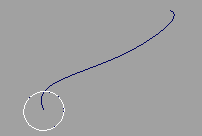
You can select a free curve, a curve on surface, an isoparametric curve, or a trim edge.
The Extrude tool creates the new surface starting at the position of the generation curve and following the shape of the path curve.
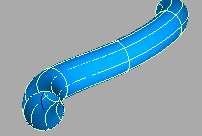
To accomplish this, use the Construction > Plane tool to create a construction plane at the start of the path curve, perpendicular to the tangent. Then create the profile curve on the new construction plane.
If the path curve has severe bends or corners, the extruded surface can have unwanted twists.
To correct this problem, use the Object Edit > Insert tool to increase the number of edit points/CVs on the path curve in the problem areas, so that transitions between CVs are
more gradual.
tool to increase the number of edit points/CVs on the path curve in the problem areas, so that transitions between CVs are
more gradual.