CVs are distributed in a CV network. The position of every CV plays a role in determining the shape of the surface. The relative position of every CV with respect to its neighboring CVs, the lengths of hulls, angles between hulls, and the relative height of CVs from the surface are important factors in determining the evenness of the CV distribution. An evenly distributed CV network results in better surface smoothness.
The Smooth tool harmonizes CV distances and simultaneously minimizes angles/kinks inside the hulls of a selected curve or surface.
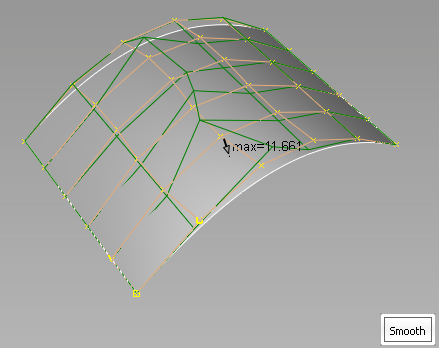
While smoothing, you can display a proxy representing the original curve or surface (green) and you can display feedback indicating the maximum deviation between the original surface and the smoothed surface (orange).
 .
.
The change between the input and smoothed object displays and updates.