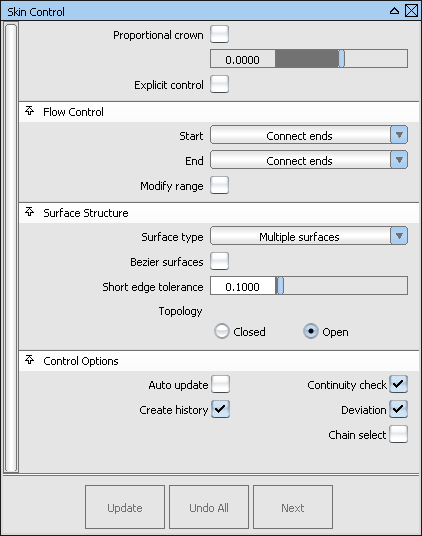In this release, we added an enhanced tool to the palette. The enhanced tool has all the capabilities of the original tool, but also includes the following features:
- Ability to select a set of curves with G1 continuity to define a single curve set input.
- Chain selection, to simplify the selection of G1 adjoining curves in a curve set.
- A manipulator handle to define the extent of each curve set.
- Proportional Crown option that lets you define the height of the surface above or below the ruled surface between two defined
curve sets.
- Ability input multiple curves sets to "loft" a surface.
- An option to redefine the construction of a surface through Explicit Control.
- Initial surface fitting that is based on the curve set with the most complex parameterization (to meet the tolerance) .
- Output surfaces are grouped under the Skin node.
NoteThe original Skin tool remains in Alias 2013 but may be removed in a future release.
Basic Workflow
- Choose >
 .
.
The Skin Control box opens.
- Click the first curve or curve set to select it.
If is on, G1 continuous curves are selected.
- Click the next curve or curve set.
To remove the curve or curve set from the selection, click the curve again.
- Click additional curves or curve sets to add them.
- Click .
The surface is created based on the parameterization of the first selected curve.
If is selected, arrow manipulators appear on the skin surface at each curve or curve set.
If you select a curve or curve set, the selection is removed from the input and the surface is recreated.
Optional deviation displays between input curves and the surface.
Degree and spans of the surface are displayed in numerical fields of the option is selected.
If you modify explicit control degree and/or spans, the surface is refit to a new parameterization and the deviation display
is updated.
If you modify the location of the range manipulator, the surface is fit to the new extent and the deviation is displayed between
the extent of the surface and input curves.
If you select , the surface is removed.
If you select , you are prompted to select the first curve or curve set.
Skin Control Options
-
-
Select his option to raise the midpoint of the surface between two input curve sets so that the height or crown of the surface
is proportional to the distance between the curves. This option is not available when more than two curve sets are selected.
-
-
Select this option to specify the exact degree and number of spans in the new surface(s).
Explicit Control Options
These options are availably only when is selected.
-
-
The degree of the new skinned surface in the U and V directions. Values range from 1 to 7.
-
-
The number of spans for the skin surface in the U and V direction.
Flow Control
-
-
Defines the extent of the surface through a snapping point on each input curve set. You can define the range manipulator snapping
points to be at the following locations:
– The extent of the surface is defined as the closest point from one curve set endpoint to the second curve set. This maintains
the control layout "normal to curve sets.
– The end of the surface can be extended to match the endpoint of the opposite surface. This also maintains the control layout
"normal" to curve sets.
– The endpoint of the initial curves set is connected to the endpoint of the second curve set. This is the default construction.
-
-
Select this option to use range manipulators to define a portion of each curve set as input for the surface.
Surface Structure
-
-
– A single skin surface is built.
– A separate surface is created for each of the input curves you selected, and the surfaces are grouped.
-
-
This option only appears if is set to . If it is selected, each surface will be a Bézier patch.
Bézier patches have a single span, and their maximum degree in the U direction is set through the section.
-
-
In the case of cross-knot insertion, the system will not allow spans of a length smaller than the .
-
-
– Leave the resulting surface open.
– Connect the first curve to the last curve to create a closed (periodic) surface.
Control Options
-
-
Automatically update the surface as curves are added.
-
-
Save the history of the new surface for later editing. If you turn on, when you modify the curves that were used to create the surface, the surface updates.
-
-
Select this option to see the level of continuity between the newly created surface(s) and the original surface(s).
– Positional continuity
– Tangent continuity
– Curvature continuity
-
-
Select this option to display the maximum deviation indicator (displays only if Deviation is not 0).
-
-
If this option is selected, selecting a surface curve also selects all other surface curves that are tangent continuous with
it.
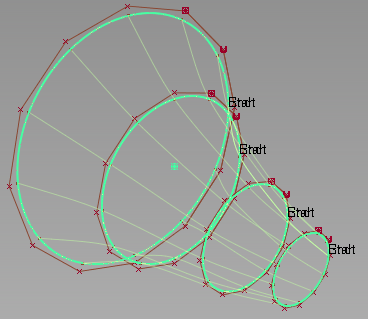
 .
.