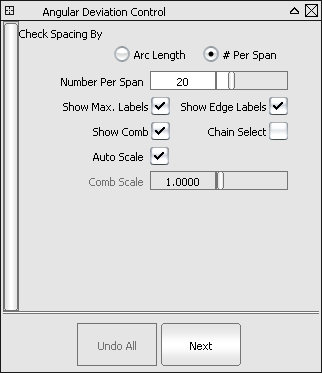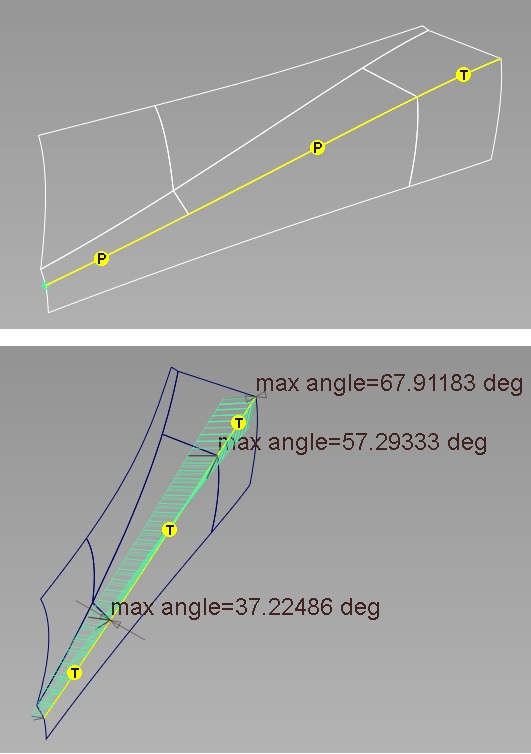This new tool, found under , lets you check for G1 (tangent) continuity between surfaces, regardless of whether or not positional continuity has been
achieved.
- Choose
- Select the boundaries between two sets of surfaces by clicking them (the pick chooser may appear), or box-selecting them.
All the surfaces in a set must be connected. Additionally, if they are tangent continuous, they can be selected all at once
by turning on .
NoteYou can select surface edges, trim edges, and surface curves.
- Click .
A G1 locator is displayed, showing a green if tangent continuity is achieved, or a yellow if it is not. You can also display the maximum angular deviation and/or a comb between the surfaces. The tool's options are
similar to those of .
Angular Deviation Options
-
-
- Check the continuity at equally spaced points along the surfaces, determined by the option.
- Check the continuity at a number of points in each span equal to the value of the option.
Using the middle mouse button also lets you interactively change the number of check points.
-
-
If this option is checked, points of maximum tangency angle are shown. These labels only appear if part of the boundary has
tangent discontinuities that are out of tolerance.
-
-
If this option is checked, indicators (labelled "T") showing areas of discontinuities are initially displayed along the boundaries.
Red symbols indicate areas of maximum discontinuity. Blue symbols indicate areas of minimum discontinuity.
-
-
If this option is checked, comb lines are displayed for tangency breaks.
-
-
This option only appears if is on. When is checked (default), the scale of the deviation combs is automatically calculated to be proportional to the size of the
object.
When this option is unchecked, a slider appears (see below).
-
-
This slider allows you to set the scale of the comb at the time of creation. It is only available if is checked off.
Using the left mouse button also lets you interactively adjust the comb scale.
-
-
If this option is checked, selecting a surface curve also selects all other surface curves that are tangent continuous with
it.
An example
Below are two sets of surfaces. The tool shows that the longer surface fails to achieve positional continuity with its neighbors (top). The tool can still be used to check tangent continuity and show angular deviation between those surfaces (bottom).