 .
.
A browser window opens with a table of contents on the left.
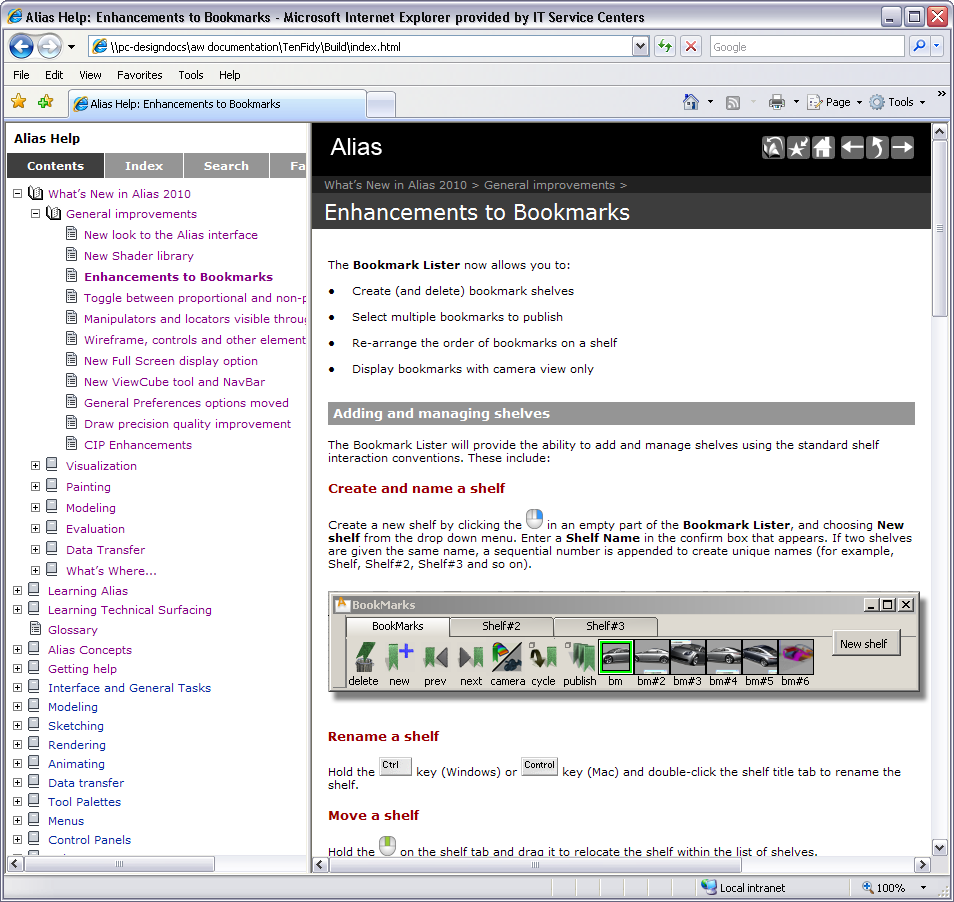
Click an item in the contents frame to open the document into the right frame. A series of icons in the right frame can be used to perform different functions on the document.
Use the Contents tab in online help
To use the Contents tab to access information, you need to know what type of information you’re looking for, and in what area of the product you can expect to find it.
Each of the books in the online documentation has a small plus beside the book icon; clicking it opens a book:
| This type of information... | ... is found in this book |
|---|---|
| Changes in this version of the software |
|
| "About" information: background or philosophical material that helps you understand some of the principles at work. |
|
| "Learning" materials: tutorials, introductory overviews. |
|
| "How to" information that walks you through steps to accomplish a task. Information is grouped into major workflow areas. |
|
"Reference" information. If you use context-sensitive
help (by choosing Help > What’s This?  and clicking a menu item
or tool, or by using the and clicking a menu item
or tool, or by using the  to open Help from inside
an option box), these are the pages you are taken to. to open Help from inside
an option box), these are the pages you are taken to.
|
|
| Technical information. |
|
| PDF versions of documentation | Are available on the Autodesk Design Community Web site http://aliasdesign.com.
In addition to containing all of the listed Reference and Technical
documentation, there are three additional PDF books:
|
Use the Index tab in online help
Use the Search tab in online help
 (Windows) or
(Windows) or  (Mac) to perform the search.
(Mac) to perform the search.
Your search results are ranked in importance, based on whether the word or term was found in a heading or within a paragraph of text.
Click the title beside a ranking to open that page in the right frame. The search results continue to show in the left frame.
Get Help on a particular tool or menu item
 .
.
or
 over an empty space.
over an empty space.
Move the cursor over the Help button that appears, and release the mouse button. Documentation for that option box or control window opens in a browser window.
Use breadcrumbs to navigate the Help system
A line of text appears near the top of a Help window above the topic title. This line is called a Breadcrumb. It’s a navigational aid that helps to show you where you are in the documentation.
You can use the breadcrumb to pop up a level or more in the documentation. It’s actually a series of hypertext links. In this example, Modeling a Joystick is the lowest link. If you clicked the link to the left of it, Learning Alias, you’d go to the start of the tutorial book.
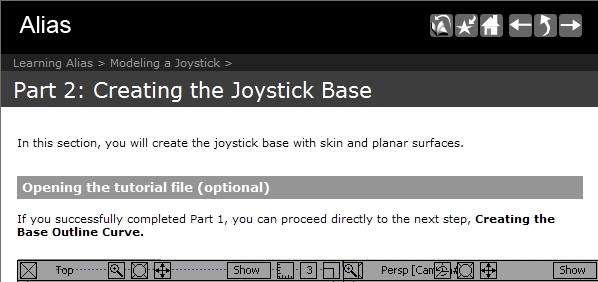
I get an error message that my online docs are not installed?
 , click System and
in the Help Location box, type the
path of the html folder. This
must be typed either as a URL string, or as a file path, as shown
in the following examples:
, click System and
in the Help Location box, type the
path of the html folder. This
must be typed either as a URL string, or as a file path, as shown
in the following examples:
http://www.autodesk.com/alias2011-docs or
file:///C:/Program Files/Autodesk/Alias 2011/HelpInstall