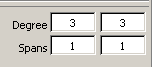The
rebuild options on the Modeling control panel change
the degrees and spans of a curve or surface. The rebuild tool works
with only one curve or surface at a time.
- Pick the curve or surface whose degree
or spans you want to modify.
- Modify a field in the Rebuild tool:
- To modify the degree in the U direction,
enter a value in the left column of the degree row.
To modify the degree in the V direction, use the right column of
the degree row.
- To modify the spans in the U direction,
enter a value in the left column of the span row.
To modify the spans in the V direction, use the right column of
the span row
For a surface, changing
the degree or number of spans in one direction (U or V) does not
affect edges running in the other direction.
- Click the Check
Deviation button to view the maximum deviation in the
prompt line and check if the deviation from the original geometry
is acceptable. If not, continue to modify the values in the fields.
Hit enter each time you input a new value or Automotive will not
recognize there has been a change. After hitting enter, click Check
Deviation again.
- To keep the changes, click the Accept button
that appears in the lower right corner of the modeling view window.
To cancel the changes, click the Cancel button.
If you choose another
tool or unpick the geometry before accepting the result, the changes
are cancelled.
NoteIf the degree or spans of a curve or a surface
are modified, this tool maintains the original distribution of spans
while creating additional ones as needed, and does not change the
parameterization of the geometry.