How to move, reshape, and edit
keypoint curves.
Move a keypoint
- Choose Keypoint Curve Tools > Drag Keypoints
 .
.
- Drag a keypoint to move it.
NoteIf
you edit a keypoint curve that is maintaining a relationship with
another curve (such as tangency), the relationship will be lost.
Join two keypoint curves
The two curves must overlap
at their endpoint.
- Choose Keypoint Curve Tools > Break & Join > Join Curves
 .
.
- Click on the overlapping keypoint at
the end of the curves.
NoteYou can also join regular curves by clicking
on the overlapping edit points at the end of the curves.
 .
.
 .
.
 .
.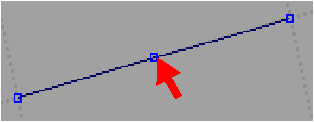
 .
.