You can assign a name to the current selection, and then later reselect those objects by choosing their selection name from a list.
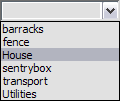
Named Selection Sets
 You can also edit the contents of named sets from the Named Selection Sets dialog.
You can also edit the contents of named sets from the Named Selection Sets dialog.
As you model and create a scene, you’re likely to rearrange the objects making up your named selection sets. If you do, you’ll need to edit the contents of those sets.
To assign a name to a selection set:
You can now select another combination of objects or sub-objects and repeat the process to create another named selection set.
To retrieve a named selection set:
 On the main toolbar, click Edit Named Selection Sets to open the Named Selection Sets dialog.
On the main toolbar, click Edit Named Selection Sets to open the Named Selection Sets dialog.