The Backburner command line plug-in allows you to submit batch, executable, or script files to Backburner as “custom” jobs. This cmdjob.exe tool, found in the Backburner program folder, provides more flexibility in running custom jobs than is offered by the 3ds Max3dsmaxcmd.exe plug-in.
For a list of the command-line switches that you can use with the Backburner command line plug-in, see Command-Line Rendering Switches. Some examples of how these commands can be used with 3ds Max are listed below.
The following command line string will run regedit on all machines and add the registry key and string value specified in the bb.reg file (see below).
cmdjob -jobname "set bb registry" -manager managername -perserver regedit /s \\fileserver\pcsetup\bb.reg
Windows Registry Editor Version 5.00 [HKEY_LOCAL_MACHINE\SOFTWARE\Autodesk\backburner\2012] "CfgPath"="c:\\Program Files\Autodesk\Backburner\\Network\\nrapi.conf"
Running the following batch file export all objects out of a series of 3ds Max files on a file server using 3ds Max and MAXScript.
exportFile (maxfilepath + maxfilename + ".obj") #noPrompt using: Wavefront_ObjectExporterPlugin
rem begin batch filedir \\fileserver\maxfiles\*.max /s /b >c:\fileslist.txt c: cd "\Program Files\Autodesk\3ds Max 2010" cmdjob -jobname "batch export objects from max files" -manager managername -tasklist c:\filelist.txt 3dsmax.exe %%tp1 -U MAXScript \\fileserver\scripts\export.ms rem end batch file
The second line of the batch file (dir) writes out the list of files to fileslist.txt. (see image below) This text file is used as the tasklist. In the cmdjob line, the –taskname parameter has the value 1 which, means that each task will get its taskname from the first column of the taskfile. The %tp1 parameter specified after “3dsmax.exe” tells the cmdjob plugin to use task parameter 1 (column 1) from the tasklist as an argument to pass to 3dsmax.exe.
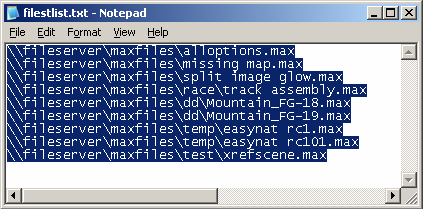
The tasklist text file
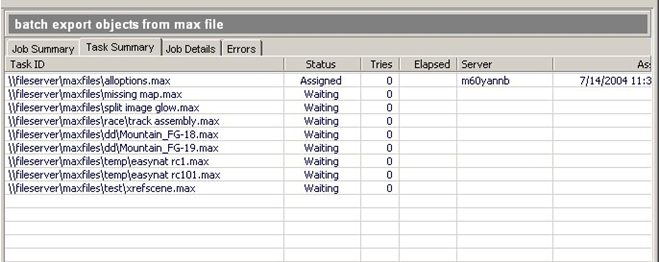
The Task Summary in the Queue Monitor.
The concept for controlling After Effects rendering is similar to creating a batch export of objects. To effectively control After Effects, you need to use a tasklist. For example, you want to render frames 0 to frame 250 of an After Effects file named aetest.aep. This file has one comp (Comp1). In your render farm, 10 servers are available to use for rendering. So the tasklist is defined in a tab-delimited file with three columns: The first column is used as the taskname –taskname 1; the second column used is referred to as %tp2; and the third column is %tp3. The last two parameters are passed as arguments for the start and end frame for aerender.exe
cmdjob –jobname “after effects test” –manager managername –taskfile c:\aejobs\tasklist.txt –taskname 1 c:\ae6.5\aerender.exe –project c:\aejobs\aetest.aep –comp “comp1” –s %tp2 –e %tp3
| frames 0-24 | 0 | 24 |
| frames 25-49 | 25 | 49 |
| frames 50-74 | 50 | 74 |
| frames 75-99 | 75 | 99 |
| frames 100-124 | 100 | 124 |
| frames 125-149 | 125 | 149 |
| frames 150-174 | 150 | 174 |
| frames 175-199 | 175 | 199 |
| frames 200-224 | 200 | 224 |
| frames 225-250 | 225 | 250 |