The Object Color shader lets you use the object’s wireframe color as a map or shader in any material. You can use the color or a single channel of it (red, green, or blue) as is, or modify the color with two other colors or maps depending on its intensity.
As with the Multi/Sub-Map shader, you can assign a single material containing the Object Color shader in a map slot (typically Diffuse) to any number of objects, with the result that each object’s final appearance varies, depending, in this case, on its wireframe color.
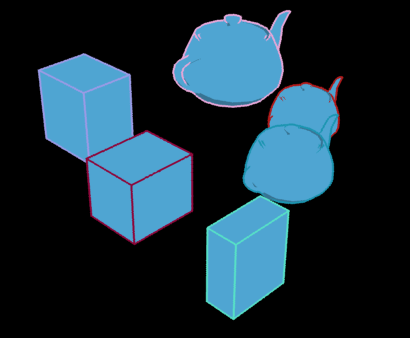
Object Color shader used for ink color in Ink ‘n Paint material
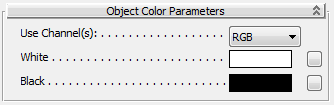
These two colors (or maps) are blended based on the intensity (value) of the channel. With lighter intensities, more of the White color is used, and with darker intensities, more of the Black color is used.
At their default values, these settings leave the object color or channel intact. However, if you change them, the result is a range of colors based on the mixture of the two and the intensities of the extracted channels. For example, if you set Use Channel(s) to RGB (the default), and set the White color to red and the Black color to blue, then the resulting output would range from red to purple to blue, depending on the original object-color intensity.
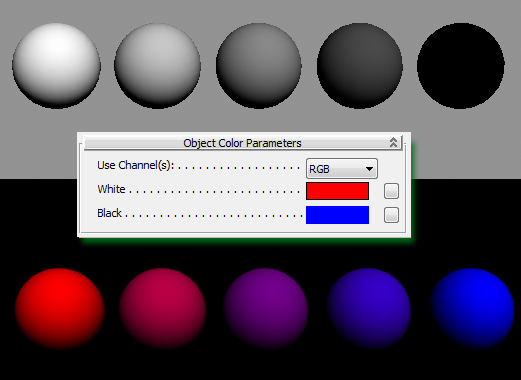
Top: Spheres in viewport showing object colors
Inset: Object Color parameters
Bottom: Rendered spheres with same material