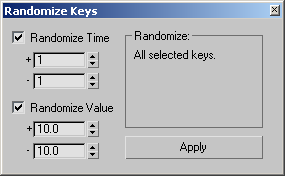Command entry: Track View
Command entry: Track View 
Utilities menu

Track View Utilities

Track View Utilities dialog

Randomize Keys
Randomize Keys applies random offset values to the times and/or values of selected keys.
Procedures
To use Randomize Keys:
- Highlight one or more keys, or a block of time, in one or more tracks.
In Dope Sheet  Edit Keys mode, all selected keys are affected. In Edit Ranges mode, the keys in the selected tracks that are within the
selected range of time are affected. In Curve Editor mode, the selected keys on selected curves are affected.
Edit Keys mode, all selected keys are affected. In Edit Ranges mode, the keys in the selected tracks that are within the
selected range of time are affected. In Curve Editor mode, the selected keys on selected curves are affected.
- From the Utilities menu, choose Track View Utilities, and then choose Randomize Keys.
The Randomize Keys utility is displayed.
- By default, both Randomize Time and Randomize Value are on. Turn off either if you wish.
- Set the +/- spinners to specify the desired range of randomized offset.
- Click Apply.
Interface
- Randomize Time
-
Randomly shifts values in time, based on the spinner settings. For example, if the + spinner is set to 20, and the - spinner
is set to 10, the values could shift up as much as 20, and down as much as 10.
- +
-
The amount of random shift in a positive direction.
- -
-
The amount of random shift in a negative direction.
- Randomize Value
-
Randomly shifts values, based on the spinner settings.
- +
-
The amount of random shift in a positive direction.
- -
-
The amount of random shift in a negative direction.
- Randomize group box
-
You can apply randomization either with selected keys or with selected time. When applying to selected keys, this displays
the message: "All selected keys." However, when you select a block of time in Edit Time mode, this message is displayed: "Keys in selected tracks that are in the range: n to n."
- Apply
-
Applies the specified random offset values to the selection. You can click this repeatedly for more randomization.
 Command entry: Track View
Command entry: Track View  Utilities menu
Utilities menu  Track View Utilities
Track View Utilities  Track View Utilities dialog
Track View Utilities dialog  Randomize Keys
Randomize Keys
 Edit Keys mode, all selected keys are affected. In Edit Ranges mode, the keys in the selected tracks that are within the
selected range of time are affected. In Curve Editor mode, the selected keys on selected curves are affected.
Edit Keys mode, all selected keys are affected. In Edit Ranges mode, the keys in the selected tracks that are within the
selected range of time are affected. In Curve Editor mode, the selected keys on selected curves are affected.