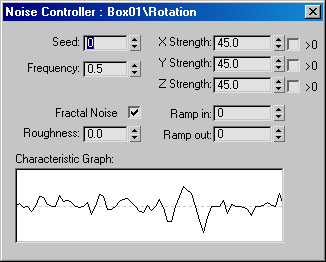Command entry:
Command entry:Main toolbar


(Curve Editor (Open))

Select a track in the Track View hierarchy.

Track View menu bar

Controller menu

Assign

Noise
 Command entry:
Command entry:Graph Editors

Track View - Curve Editor

Select a track in the Track View hierarchy.

Track View menu bar

Controller menu

Assign

Noise
The Noise controller produces random, fractal-based animation over a range of frames. Noise controllers are parametric: they
work on a range of frames, but do not use keys.
When you assign a Noise controller in Track View or the Motion panel, it is initially applied to all frames in the current
time segment. You can change the range of frames by dragging the Noise range bar in Track View.
- Use Noise whenever you need completely random animation around a given value. For example, use a Noise Rotation controller
when you want an object to wobble in place.
- Use Noise as part of a compound List controller to apply noise variations to the result of another controller. For example,
use a List controller to combine Noise Position with Bezier Position. The Bezier controller moves the object through your
scene while the Noise controller makes the object shake and stray a little from the path.
Procedures
Example: To apply a Noise controller to a rotation track:
- Create a box in any viewport.
- On the
 Motion panel
Motion panel  Parameters
Parameters  Assign Controller rollout, select the rotation track in the list window.
Assign Controller rollout, select the rotation track in the list window.
- Click
 (Assign Controller).
(Assign Controller).
- Select Noise rotation from the list of controllers.
3ds Max opens the Noise Controller dialog.
-
 Play the animation.
Play the animation.
The box rotates randomly around all three axes. Because the non-modal Noise Controller dialog is still open, you can adjust
parameters and see the results in real time.
Interface
- Characteristic Graph
-
Shows a stylized graph of how changing Noise properties affects the Noise curve.
- Seed
-
Starts the noise calculations. Changing the seed creates a new curve.
- Frequency
-
Controls the peaks and valleys of the noise curve. The useful range is from 0.01 to 1.0. High values create jagged, heavily
oscillating noise curves. Low values create soft, gentle noise curves.
- Strength fields
-
Sets the value range for noise output. These values can be animated.
The number and meaning of the fields vary with different parameter data types. Some typical field arrangements are:
- XYZ fields for Position and Point3 keys
- XYZ percentage fields for Scale keys
- A single value field for Float keys
- >0 Value constraint
-
Forces Noise values to stay positive. Each strength field has its own >0 constraint.
When on, the application of the Strength field is changed. Noise values will range from 0 to the value of Strength; most values
will hover around Strength/2.
- Ramp In
-
Sets the amount of time Noise takes to build to its full strength. A value of 0 causes Noise to start immediately at full
strength at the start of its range. Any other value causes Noise to start at 0 strength and then build to full strength by
the elapsed time set in the Ramp In field.
- Ramp Out
-
Sets the amount of time Noise takes to fall to 0 strength. A value of 0 causes Noise to stop immediately at the end of its
range. Any other value causes Noise to fall off to 0 strength by the end of its range. The value in the Ramp Out field sets
the amount of time before the end of the range that Noise begins to fall off.
- Fractal Noise
-
Generates noise using a fractal Brownian motion. The main value of using Fractal Noise is that it activates the Roughness
field.
- Roughness
-
Changes the roughness of the Noise curve (when Fractal Noise is turned on). Where Frequency sets the smoothness of the overall
Noise effect, Roughness changes the smoothness of the Noise curve itself.
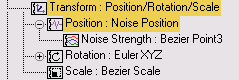
 Motion panel
Motion panel  Parameters
Parameters  Assign Controller rollout, select the rotation track in the list window.
Assign Controller rollout, select the rotation track in the list window.
 (Assign Controller).
(Assign Controller).
 Play the animation.
Play the animation.