You can animate changes in position, rotation, and scale (transforms) by turning on the Auto Key button and then performing the transform at any frame other than frame 0. This creates a key for that transform at the current frame.
Example: To animate an object moving among three points:
 (Auto Key).
(Auto Key).
The Auto Key button, the highlight border around the active viewport, and the time slider background all turn red.

 Move the object from its current position (point A) to another location (point B).
Move the object from its current position (point A) to another location (point B).
3ds Max creates Move keys at frames 0 and 25. These appear on the track bar. The establishing key at frame 0 describes the object’s original position, at point A. The key at frame 25 describes the object’s position at point B.
 Move the object from point B to a third location (point C).
Move the object from point B to a third location (point C).
3ds Max creates a Move key at frame 50 that describes the object’s position at point C.
 (Auto Key) to stop recording animation.
(Auto Key) to stop recording animation.
 (Play).
(Play).
The object moves from point A to point B over frames 0 to 25, and then proceeds to point C over frames 26 to 50.
 (Stop) to stop playback.
(Stop) to stop playback.
You can combine different transforms in a single animation sequence, so that an object appears to move as it rotates and changes in size.
See Animation Concepts and Methods for more information on animation techniques.
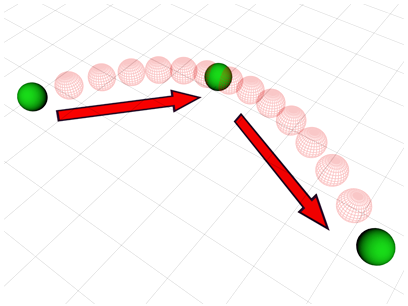
An object animated among three points