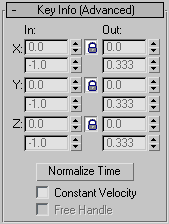Command entry:
Command entry:Select an animated object.


Motion panel

Parameters

Key Info (Advanced) rollout
 Command entry:
Command entry:Make a selection.


Hierarchy panel

IK button

Key Info (Advanced) rollout
 Command entry:
Command entry:Select an animated object in the viewport.

Right-click a key in track bar.

Choose the name of the controller track such as Sphere01: Z Position.

Key Info dialog

Click Advanced.
The Key Info (Advanced) rollout or dialog contains additional key settings.
With the Key Info (Advanced) settings, you can control velocity in three ways:
- You can specify the absolute velocity at a key using the In/Out fields.
- You can average velocity over a time period using Normalize Time.
- With certain controller types, you can force constant velocity from one component key to the next using Constant Velocity.
If you are creating Path animation, you can force constant velocity by placing a Normalize Spline modifier on the spline used as a path.
Procedures
To set normalize time for a key:
 Select an object and choose a key to normalize.
Select an object and choose a key to normalize.
You can use the arrows on the Key Info (Basic) rollout to step through keyframes.
- On the Key Info (Advanced) rollout, click Normalize Time.
The key is moved in time to average the velocity through the key.
Interface
- In/Out
-
The In field specifies the rate of change as the parameter approaches the key. The Out field specifies the rate of change
as the parameter leaves the key.
- These fields are active only for keys that use the Spline tangent type.
- The number in the field is the rate of change expressed as parameter units per tick. By changing the two values for X, Y,
and Z you are changing the length and angle of the tangent handle.
- Lock button
-
Changes one Spline tangent by changing the other an equal but opposite amount. For example, if you click the Lock button and
the In value is 0.85, then the Out value is -0.85.
- Normalize Time
-
Averages the position of the keys in time and applies them to any consecutive blocks of selected keys. Useful if you have
an object that speeds up and slows down repeatedly, and you want to smooth out the motion.
- Constant Velocity
-
When on, interpolates values between the key and the next one so that the object moves at a constant velocity across that
curve segment. Available only with certain controller types, such as Bezier.
- Free Handle
-
Used for automatically updating the length of the tangent handle. When this is turned off, the length of the tangent is at
a fixed percentage from its neighboring key. As you move a key, the handles adjust to stay the same percentage away from the
neighboring keys. When this is turned on, the handle lengths are based on time lengths.