This dialog lets you choose the way to join two curves.
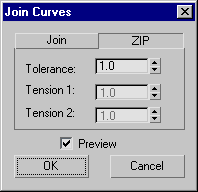
This tab chooses the zip algorithm. Zipping concatenates the CV lattices of the two original curves. Zipping can change the shape of the original curves, but usually it produces a better result than joining.
By default, the ZIP tab is active.
If both curves are untrimmed point curves, the result of zipping is a point curve. In all other cases, the result is a CV curve.
This tab chooses the join algorithm. Joining first creates a blend curve between the two original curves, and then makes all three into a single curve. Joining does not change the shape of the two original curves.
If both curves are point curves, the result is a point curve. If one or both curves are CV curves, the result is a CV curve.
A distance in 3ds Max units. If the gap between the curves you are joining is greater than this value, the join is created by first creating a blend curve and then joining the three parts. If the gap is less than this value, or if the curves are overlapping or coincident, 3ds Max doesn't create the blend.
Creating a blend and then joining the three curves into a single curve is the better technique. The result matches the parent curves well. Without the blend step, the resulting curve can deviate from the parent curves, in order to maintain smoothness. (The amount of deviation depends on how far from tangent the two input curves were at the join.)
A problem arises when the gap is too small. In this case, 3ds Max generates the blend but because there isn't enough room for it, the resulting curve has a loop. To avoid having this loop, set the Tolerance higher than the gap distance.
If you set the tolerance to 0.0, 3ds Max chooses a value to use for the Tolerance.