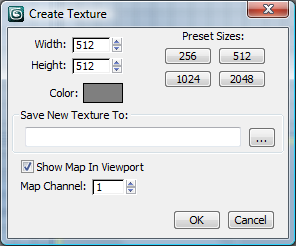Command entry:
Command entry:Tools menu

Viewport Canvas

Select an object.

Click a painting tool.
 Assign a material
Assign a material or use an existing material.

Choose an empty map slot.

Create Texture dialog
 Command entry:
Command entry:Viewport Canvas dialog

Options rollout

Click Paint On button.

Choose an empty map slot.

Create Texture dialog
This dialog lets you specify the settings for a new bitmap for painting with Viewport Canvas tools. You can an existing bitmap
for overwriting or let Viewport Canvas create a new one.
Interface
- Width/Height
-
Displays and sets the dimensions of the bitmap to create. Use these to set a custom size.
- Preset Sizes
-
Click one of these buttons to set the Width and Height fields to the specified value.
- Color
-
Displays the current background color for the new texture. To change the color, click the swatch and use the Color Selector
dialog that opens.
- Save New Texture To
-
Enter a path and file name (with legitimate extension) for the new texture in the text field, or click the “...” button to
specify the path and file name using a file dialog. If you choose an existing file, the file is overwritten.
NotePressing Enter after entering a file path and name in this field has no effect; click OK to continue.
- Show Map in Viewport
-
Makes the map visible in the viewport. In most cases, leave this on so you can see what you’re painting.
- Map Channel
-
 Command entry:Tools menu
Command entry:Tools menu  Viewport Canvas
Viewport Canvas  Select an object.
Select an object.  Click a painting tool.
Click a painting tool.  Assign a material or use an existing material.
Assign a material or use an existing material.  Choose an empty map slot.
Choose an empty map slot.  Create Texture dialog
Create Texture dialog