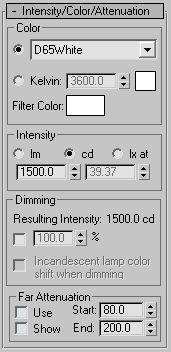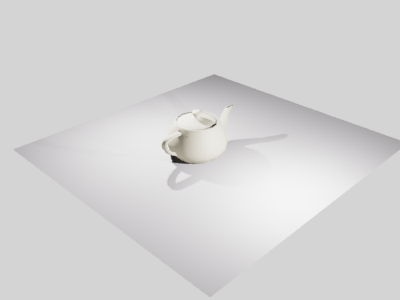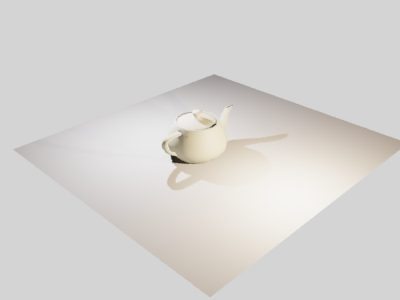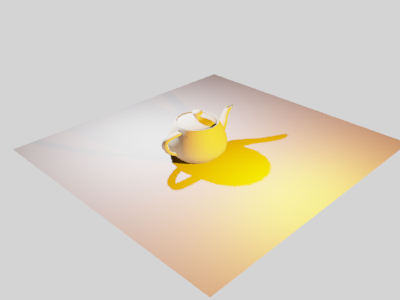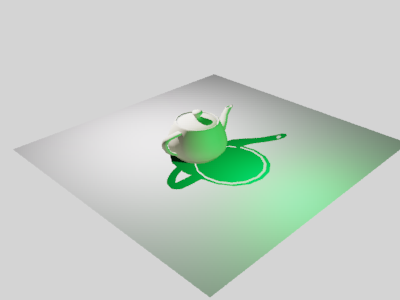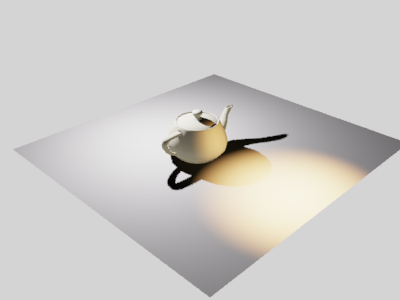Command entry:
Command entry:Create menu

Lights

Photometric Lights

Create a light.


Modify panel

Intensity/Color/Attenuation rollout
The Intensity/Color/Attenuation rollout lets you set the color and intensity of the light. You can also, optionally, set a
limit for its attenuation.
Interface
Color group
- Light
-
Pick a common lamp specification to approximate the spectral character of your light. The color swatch next to the Kelvin
parameter is updated to reflect the light you select.
These are the options when you specify color using the Light drop-down list (HID stands for high-intensity discharge):
- D50 Illuminant (Reference White)
- D65 Illuminant (Reference White) (the default)
- Fluorescent (Cool White)
- Fluorescent (Daylight)
- Fluorescent (Lite White)
- Fluorescent (Warm White)
- Fluorescent (White)
- Halogen
- Halogen (Cool)
- Halogen (Warm)
- HID Ceramic Metal Halide (Cool)
- HID Ceramic Metal Halide (Warm)
- HID High Pressure Sodium
- HID Low Pressure Sodium
- HID Mercury
- HID Phosphor Mercury
- HID Quartz Metal Halide
- HID Quartz Metal Halide (Cool)
- HID Quartz Metal Halide (Warm)
- HID Xenon
- Incandescent filament lamp
NoteThe default choice, D65 Illuminant (Reference White), approximates a midday sun in western or northern Europe. “D65” is a
white value defined by the Comission Internationale de l’Éclairage (CIE), the International Lighting Commission.
- Kelvin
-
Set the color of the light by adjusting the color temperature spinners. The color temperature is displayed in degrees Kelvin. The corresponding color is visible in the color swatch next
to the temperature spinners.
- Filter Color
-
Use a color filter to simulate the effect of a color filter placed over the light source. For example, a red filter over a
white light source casts red light. Set the filter color by clicking the color swatch to display the Color Selector. Default=white (RGB=255,255,255; HSV=0,0,255).
Intensity group
These controls specify the strength or brightness of photometric lights in physically based quantities.
You set the intensity of a light source using one of the following units:
- Measures the overall output power of the light (luminous flux). A 100-watt general purpose light bulb has a luminous flux of about 1750 lm.
- Measures the maximum luminous intensity of the light, usually along the direction of aim. a 100-watt general purpose light bulb has a luminous intensity of about
139 cd.
- Measures illuminance caused by the light shining on a surface at a certain distance and facing in the direction of the source. The lux is the
International Scene unit, which is equivalent to 1 lumen per square meter. The AS unit for illuminance is the footcandle (fc)
which is equivalent to 1 lumen per square foot. To convert from footcandles to lux, multiply by 10.76. For example, to specify
an illuminance of 35 fc, set illuminance to 376.6 lx.
To specify the illuminance of a light, set the lx value on the left, and then in the second value field, enter the distance
at which that illuminance is measured.
Dimming group
- Resulting Intensity
-
Displays the intensity caused by the dimming, using the same units as the Intensity group.
- Dimming percentage
-
When the toggle is on, the value specifies a “multiplier” that dims the intensity of the light. At 100 percent, the light
has its full intensity. At lower percentages, the light is dimmed.
- Incandescent lamp color shift when dimming
-
When on, the light simulates an incandescent light by turning more yellow in color as it is dimmed.
Far Attenuation group
You can set the attenuation range for a photometric light. Strictly speaking, this is not how real-world lights behave, but
setting an attenuation range can help improve rendering time dramatically.
TipIf your scene has a large number of lights, use Far Attenuation to limit the portion of the scene each light illuminates.
For example, if an office area has rows of overhead lights, you could set Far Attenuation ranges to keep the lights’ illumination
from being calculated when you render the reception area instead of the main office. As another example, a staircase might
have recessed lights on each stair, as many theaters do. Setting a small Far Attenuation value for these lights can prevent
their (negligible) illumination from being calculated when you render the theater as a whole.
Far attenuation works only with the mental ray renderer.
ImportantUnlike the attenuation ranges for standard lights, the attenuation range for photometric lights does not change the attenuation rate, which is always inverse square. The attenuation range is simply a way of limiting which parts of the
scene are illuminated by the light, in order to reduce the amount of calculation required to render the scene.
- Use
-
Enables far attenuation for the light.
- Show
-
Displays the far attenuation range settings in viewports. For spotlight distribution, attenuation ranges appear as lens-shaped
sections of the cone. For other distributions, the ranges appear as spheres. By default, Far Start is light brown and Far
End is dark brown.
NoteThe attenuation ranges are always visible when a light is selected, so turning off this check box has no apparent effect until
you deselect the light.
- Start
-
Sets the distance at which the light begins to fade out.
- End
-
Sets the distance at which the light has faded to zero.