The controls in the Surface Display rollout are the same as the display controls for NURBS surface objects, with two additional buttons: Set Selected and Reset.
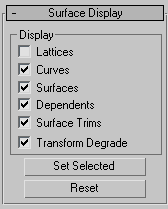
When on, displays control lattices, in yellow lines. (You can change the lattice color by using the Colors panel of the Customize User Interface dialog. The Curve CV and Surface CV sub-object levels also have a local Display Lattice toggle, which overrides this global setting at the sub-object level. The Curve CV and Surface CV settings are independent. In other words, at the sub-object level, you can turn on the lattice for an object’s curves but not its surfaces, or vice versa.
When on, transforming a NURBS surface can degrade its display in shaded viewports, to save time. This is similar to using the Adaptive Degradation toggle for playing animations. You can turn off this toggle so surfaces are always shaded while you transform them, but transforms can take longer to create.