Choose and view still images, numbered image sequences, images in an IFL file, or animation files using options in the View File dialog. Still images and numbered image sequences appear in a feature-reduced version of the Rendered Frame Window.
If you choose an IFL file in the file dialog, the Info button displays the contents of the text file in Windows Notepad.
You can zoom in and out and pan the image. If you have a wheel mouse, you can use its wheel button to zoom and pan. See the following procedures.
If you choose an animation file (AVI or QuickTime MOV), 3ds Max starts the Windows Media Player so that you can play it. The Media Player has its own Help system.
 View Image File.
View Image File.
To zoom in the Rendered Frame Window, do one of the following:
To zoom out in the Rendered Frame Window, do one of the following:
To pan the Rendered Frame Window, do one of the following:
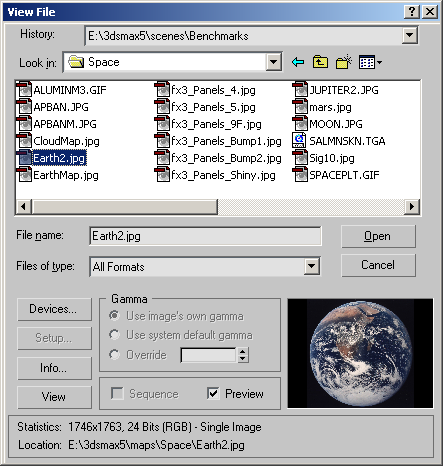
Whenever an image is selected, the path used is added to the top of the history list as the most recently used path.
File selections from other areas of the interface, such as Views  Viewport Background, are stored here also. The history information is saved in the
3dsmax.ini
file.
Viewport Background, are stored here also. The history information is saved in the
3dsmax.ini
file.
This is unavailable in View Image File.
This option is available only in file dialogs like the Render Output File dialog or the Viewport Background dialog. Displays a dialog to specify image attributes for saved files or, in the Select Background Image dialog, the arguments for creating an IFL file.
Selects the type of gamma to be used for the selected file. Available only when Enable Gamma Selection is turned on in the Gamma panel.
Ignores the image’s own gamma and uses the system default gamma instead, as set in the Gamma panel.
This is unavailable in View Image File. This option is available in the Views  Viewport Background
Viewport Background  Files
Files  Select Background Image dialog. It is used in conjunction with Setup to create IFL files.
Select Background Image dialog. It is used in conjunction with Setup to create IFL files.