You can bring other 3ds Max objects into a NURBS model.
There are two ways to bring other 3ds Max objects into a NURBS object:
When you convert a spline circle to a NURBS curve, the direction of the curve is reversed. This facilitates using the curve to trim a surface: if the direction weren't reversed, usually the circle would trim outward instead of inward.
Here are reasons to use Import instead of Attach:
For example, if you import a sphere, you can change its radius directly, which you can't do after using Attach.
For example, if you want to use a Bezier spline as a curve in a NURBS model, import it. This allows you to edit it as a Bezier spline, and not as a NURBS curve.
Surfaces and curves created by an import are available in the NURBS model. For example, if you import a box, you can create a blend surface between one of its polygons and another surface in your NURBS object.
Once you have imported an object, the NURBS object has an Imports sub-object level. When you select an import, it is highlighted in red.
It is an error to apply a modifier to an import when the modifier converts the import into something that can't be converted to a NURBS object. For example, if you import a sphere and apply a Bend to it, the sphere converts to an editable mesh, which can't automatically convert to a NURBS surface. In this case, the import sub-object is in an error state, and it is displayed in the error color (orange by default).
Imports are displayed in two different ways. While you work at the NURBS object level or at a sub-object level other than Imports, imports are displayed as NURBS curves or surfaces, and use the NURBS object's mesh tessellation (see Surface Approximation). However, at the Imports sub-object level, the selected import is displayed using its native display format. In other words, it displays as it would if it were a top-level object. This is because the display must let you edit the imported object. For example, an imported Bezier spline needs to display its tangent handles. This wouldn't be possible if it were displayed as a converted NURBS curve. Leaving the Imports sub-object level returns to NURBS-style display.
You can extract an imported object. This creates an independent, top-level object again.
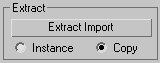
To attach or import an object to a NURBS object:
 Select the NURBS object and go to the
Select the NURBS object and go to the  Modify panel.
Modify panel.
The mouse cursor changes shape to indicate a valid object. You can attach curves, NURBS surfaces, or objects convertible to NURBS.
To extract an imported object:
If Copy is set (the default), the extracted object is a top-level copy of the imported object. If Instance is set, the extracted object is an instance of the imported object. Initially the extracted object occupies the same space as the imported object: you must move either the extracted object, the import sub-object, or the whole NURBS model before you can see the extracted object.
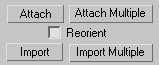
Lets you attach multiple objects to the NURBS surface. Opens a version of the Select From Scene dialog, listing the objects that can be attached. Use the dialog controls to select one or more objects by name, and then click Attach.