RGB Tint adjusts the value of the three color channels in an image. Three color swatches represent these channels. Changing a color swatch adjusts the value of its associated color channel.
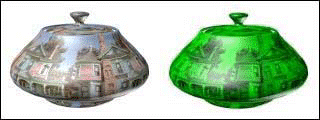
RGB Tint map
The channels are named Red, Green, and Blue for their default colors, but you can assign them any color. You are not limited to variations of red, green, and blue.
Alternatively, use the Slate Material Editor to wire a map to the Map component.
3ds Max opens the Color Selector.
The red, green, or blue value of each pixel in the underlying map changes accordingly.
To change the saturation of one color in an image:
To replace one color with another:
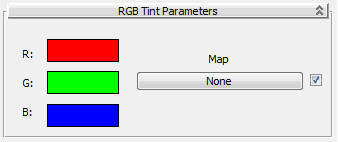
The red, green, and blue color swatches display the Color Selector to adjust the value of the specific channel.