The Batch Render Warning dialog informs you of certain conditions you might have overlooked while assigning the rendering tasks.
The dialog that displays is context-sensitive, meaning that the warning will indicate when either of these two conditions exist:
Both formats of the Batch Render Warning dialog include the Task Queue columns that are shown in the in the Batch Render dialog. The key difference is the exception of the check boxes that let you specify which cameras are use in the render. This Task Queue only shows the cameras that may overwrite a saved file, or do not have a path/file name set for output, or if they show an output path that is invalid.
Missing Output Path/Filename or File Overwrite
This version of the Batch Render Warning dialog appears if you click the Render button on the Batch Render dialog and one or more of the tasks to be rendered does not include an output path/file name. The dialog also appears if there is a chance you will overwrite a previously rendered image.
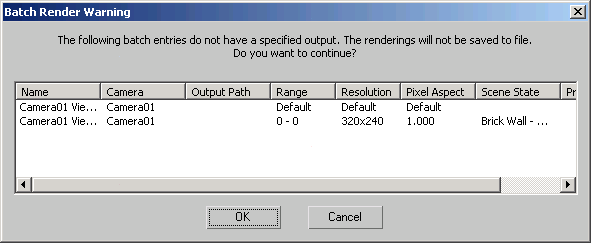
Allows you to continue with the batch rendering tasks even though there are some tasks without an output path/file name or some files could be overwritten. Tasks without an output path/file name are not automatically saved and only appear in the Rendered Frame Window.
This version of the Batch Render Warning dialog only appears if you are rendering to a file that has invalid output paths. For example, if you're rendering a client's model and they've set their own output paths.
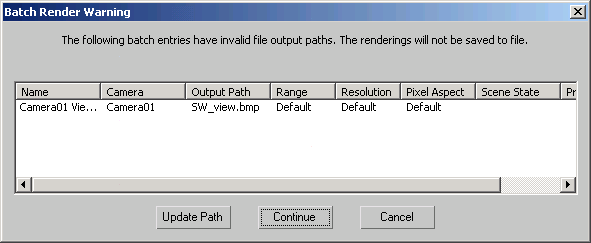
Allows you to continue with the batch rendering tasks even though there are some tasks without an output path. Tasks without an output path are not automatically saved and only appear in the Rendered Frame Window.