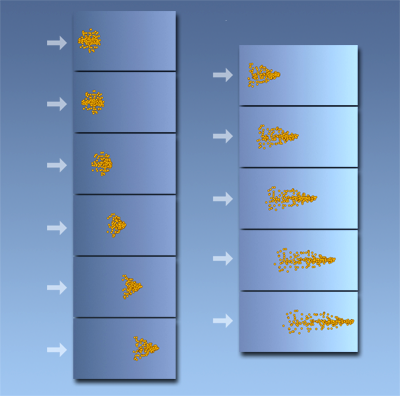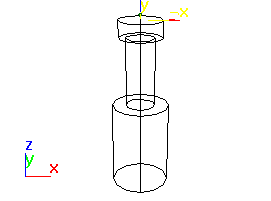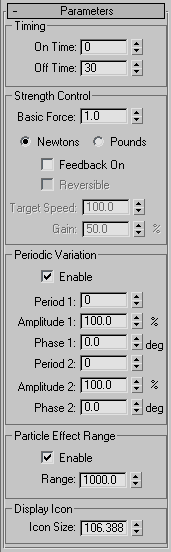Command entry:
Command entry: 
Create panel


(Space Warps)

Forces

Object Type rollout

Push
 Command entry:
Command entry:Create menu

Space Warps

Forces

Push
Push applies a uniform, unidirectional force to particle systems.
The Push space warp applies a force to particle systems. It applies a uniform, unidirectional force in a positive or negative direction. A positive force moves in the direction
of the pad on the hydraulic jack. The breadth of the force is infinite, perpendicular to the direction; you can limit it using
the Range option.
Procedures
To create a Push space warp:
- On the
 Create panel, click
Create panel, click  (Space Warps). Choose Forces from the list, then on the Object Type rollout, click Push.
(Space Warps). Choose Forces from the list, then on the Object Type rollout, click Push.
- Drag in a viewport to define the size.
The Push warp appears as a hydraulic jack icon.
Interface
Timing group
- On Time/Off Time
-
The numbers of the frames in which the space warp begins and ends its effect. Because Push moves the particles to which it's
applied over time, no keyframes are created.
Strength Control group
- Basic Force
-
The amount of force exerted by the space warp.
- Newtons/Pounds
-
This option specifies the units of force used by the Basic Force spinner.
A pound is about 4.5 Newtons, and one newton is one kilogram-per-second-squared. When Push is applied to particle systems,
these values have only subjective meaning because they depend on the built-in weighting factors and time scaling used by the
particle system.
- Feedback On
-
When on, the force varies depending on the speed of the affected particles relative to the specified Target Speed. When off,
the force remains constant, regardless of the speed of the affected particles.
- Reversible
-
When on, if the particle's speed exceeds the Target Speed setting, the force is reversed. Available only if you turn on Feedback
On.
- Target Speed
-
Specifies the maximum speed in units per frame before the Feedback takes effect. Available only if you turn on Feedback On.
- Gain
-
Specifies how quickly the force adjusts to approaching the target speed. If set to 100 percent, the correction is immediate.
If set lower, a slower and "looser" response occurs. Available only if you turn on Feedback On.
NoteSetting Gain above 100 percent can result in over-correction, but is sometimes necessary to overcome damping from other system
settings, such as IK damping.
Periodic Variation group
These settings introduce variations into the force by affecting the Basic Force value randomly. You can set two waveforms
to produce a noise effect.
- Enable
-
- Period 1
-
The time over which the noise variation makes a full cycle. For example, a setting of 20 means one cycle per 20 frames.
- Amplitude 1
-
The strength of the variation (in percent). This option uses the same types of units as the Basic Force spinner.
- Phase 1
-
Offsets the variation pattern.
- Period 2
-
Provides an additional variation pattern (a second wave) to increase the noise.
- Amplitude 2
-
The strength of the variation of the second wave (in percent). This option uses the same types of units as the Basic Force
spinner.
- Phase 2
-
Offsets the variation pattern of the second wave.
Particle Effect Range group
Lets you restrict the Push effect's range to a specific volume.
- Enable
-
When on, limits the range of the effect to a sphere, displayed as a tri-hooped sphere. The effect falls off increasingly as
the particles near the boundary of the sphere.
- Range
-
Specifies the radius of the range of the effect, in units.
Display Icon group
- Icon Size
-
Sets the size of the Push icon. This is for display purposes only, and does not alter the Push effect.