The Camera Tracker utility's Movie Stepper rollout browses through the movie during the tracking phase either to set start and stop frames, to review tracking results or to manually perform a track over a sequence of frames. The Movie Stepper rollout consists of a frame counter, a set of stepper buttons, and some option check boxes.
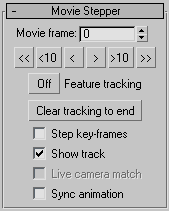
If turned on, any forward steps will cause frame-by-frame feature tracking to be performed for all enabled trackers with unknown position data at the frames you previously stepped through. You can use this to perform a tracking check while testing bounds settings or to review tracked positions one frame at a time. The tracker also moves the gizmos to previously tracked positions, so you can review tracking results a few frames at a time. If you want, you can force a retrack by nudging a keyframe gizmo back-and-forth which causes the gizmos to drop all subsequent tracked positions up to the next keyframe.
Displays a visible tracking line in the Movie window for the currently selected tracker. This button shows where the tracker has currently tracked. A red line is displayed for tracked segments, a white dashed line for segments still to be tracked. White dots are centered on each frame position with a green box around each frame position at which you or the tracker create keyframes.
Enabled after you set up the match parameters and select a match camera in the Match rollout. If turned on, the match camera position is recomputed and adjusted as you move gizmosin the Movie window. This can be useful for making corrections to bad match frames by adjusting the trackers or to check the effect of tracker placement on the match computations. This is best done with the nudge arrows. Turn on the 3ds Max Auto Key button to record adjusted match camera positions.
Controls whether the scene time slider is advanced in step with the movie frames during stepping. This is sometimes useful if you have the movie set up as an animated background image in the match camera window. Check camera positioning at the same time you check feature positioning. This can slow stepping substantially, so it’s turned off by default.