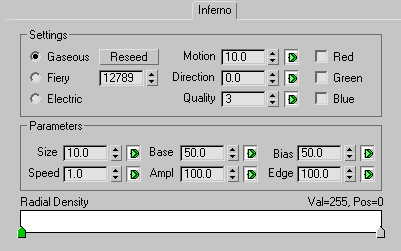Command entry:
Command entry:Video Post toolbar


(Add Image Filter Event)

Choose Lens Effects Glow from Filter Plug-In list.

Setup

Inferno tab
The Inferno panel lets you create explosions, fire, and smoke effects by combining the lens flare glow with black and white
fractal noise.
The Glow inferno effect is like the Inferno effect in Lens Flare, but it is applied to the Glow through the R, G, and B color channels.
Interface
The Inferno panel is divided into two sections: Settings and Parameters.
Settings group
- Gaseous
-
A loose and soft pattern, often used for clouds and smoke.
- Fiery
-
Fractal patterns with bright, well-defined areas, often used for fires.
- Electric
-
Long, well-defined tendril pattern that can be used to produce arcing electricity, when animated. By adjusting the quality
of the pattern to 0, you can create the effect of water reflection.
- Reseed
-
The number that the fractal routines use as a starting point. Set this spinner to any number to create different fractal effects.
The Reseed button randomly selects a new number.
- Motion
-
When you animate the inferno, motion specifies how fast the inferno patterns move in the direction set by the Direction spinner.
For example, if you want to simulate a raging fire, you want the fractal patterns to move upward. This parameter can be animated.
- Direction
-
Specifies the direction, in degrees, of the inferno effect motion. By default, 0 is aligned in the 12 o'clock position, and
works clockwise. This parameter can be animated.
NoteThe Motion and Direction spinners control the motion of the fractal pattern in the X and Y directions. You can control the
Z direction using the Speed option under Inferno Parameters.
- Quality
-
Specifies the overall quality of the fractal noise patterns in the inferno effect. Higher values result in more iterations
of the fractals, more detail in the effect, and slightly longer render times. This parameter can be animated.
- Red/Green/Blue
-
Selects the color channel to use for the Inferno effect.
Parameters group
- Size
-
Specifies the overall size of the fractal patterns. Smaller numbers produce small, grainy fractals. Higher numbers produce
larger patterns. This option can be animated.
- Speed
-
Sets the overall speed of the turbulence in the fractal patterns as they are animated. Higher numbers produce faster turbulence
in the pattern. This parameter can be animated.
- Base
-
Specifies the brightness of the colors in the inferno effect. Higher values result in brighter color ranges and brighter infernos.
Lower values result in dark, softer effects. The Base spinner only affects Fiery and Electric inferno types This parameter
can be animated.
- Amplitude
-
With the Base spinner, controls the maximum brightness for each portion of the fractal inferno patterns. Higher values result
in fractal patterns with brighter colors. Lower values result in the same patterns, with muted colors. This parameter can
be animated.
- Bias
-
Shifts the colors of the effect toward one end of the color range or the other. At a setting of 50, Bias has no effect. Above
50, the colors are brighter, and below 50, they are darker and softer. This parameter can be animated.
- Edge
-
Controls the contrast between the light and dark areas of the fractal patterns. High values produce a high contrast and more
well-defined fractal patterns. Low values result in less defined, subtler effects. This parameter can be animated.
- Radial Density
-
Controls the density of the inferno effect in a radial fashion from the center of the effect to the edge. Wherever there is
white in the gradient, you only see inferno noise. Where the gradient is black, you can see the underlying glow. If you set
the right side of the gradient to black and the left side to white, and apply the Inferno to the Glow effect of a flare, the
inferno effect appears toward the outer edges of the glow, while the center of the glow is still visible.