Every object has a pivot point that represents its local center and local coordinate system.
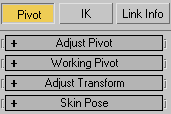
The pivot point of an object is used for the following:
You can adjust the position and orientation of an object's pivot point at any time using the buttons in the Adjust Pivot rollout in the Hierarchy panel. Adjusting an object's pivot has no effect on any children linked to that object.
You can adjust the position and orientation of an object's pivot point at any time using the buttons in the Adjust Pivot rollout. Adjusting an object's pivot has no effect on any children linked to that object.
As an alternative to the object’s own pivot, you can use the working pivot for applying transforms to any object in the scene. This allows you, for example, to rotate an object about an arbitrary, persistent point in the scene without interfering with the object’s own pivot.
You can transform an object and its pivot without affecting its children using the buttons in Adjust Transform rollout. Adjusting an object's transforms has no effect on any children linked to that object.
These controls function as a copy/paste system for setting up character animation. For more information, see Skin Pose Commands.