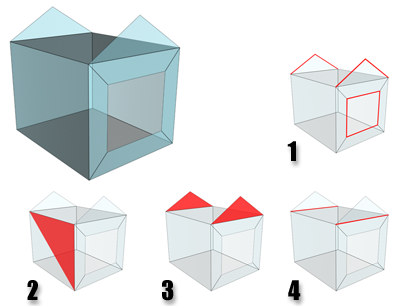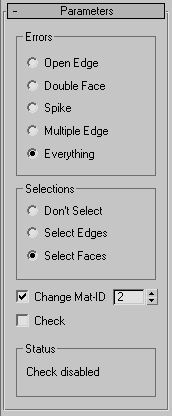Command entry:
Command entry:Select an object.


Modify panel

Modifier List

STL Check
 Command entry:
Command entry:Select an object.

Modifiers menu

Mesh Editing

STL check
The STL Check modifier checks an object to see if it's correct for exporting to an STL (stereolithography) file format. Stereolithography files are used by specialized machines to produce prototype physical models based on the data in the STL
file.
To create a physical model, an STL file must have a complete and closed surface. Using STL Check to test your geometry before
you export it can save time and money when the file is used to create the physical model.
Procedures
To check an object for STL compatibility:
-
 Select the object, then on the
Select the object, then on the  Modify panel
Modify panel  Modifier List, choose Mesh Editing
Modifier List, choose Mesh Editing  STL Check.
STL Check.
- Turn on Check.
The message in the Status group shows if errors are found. STL Check indicates errors by selecting the problem geometry, assigning
it a special material ID, or both.
Interface
Errors group
Choosing one of these options selects incorrect geometry specific to the choice, and selects it depending on the option chosen
in the Selections group.
- Open Edge
-
Checks for open edges (holes).
- Double Faces
-
Checks for faces that share the same 3D space.
- Spike
-
Checks for spikes, which are isolated faces that share only one edge with the object.
- Multiple Edges
-
Checks for faces that share more than one edge.
- Everything
-
Checks for all of the above.
TipWhile checking Everything takes the longest amount of time, it is recommended if you plan to use the STL file for generating
a physical model.
Selections group
These options specify the level of incorrect geometry that's selected, based on the settings in the Errors group.
- Don't Select
-
When on, STL Check doesn't select any part of objects in error.
- Select Edges
-
When on, STL Check marks the edges of faces in error by selecting them. The selection of erroneous edges is visible in viewports.
- Select Faces
-
When on, STL Check marks the faces of any object in error by selecting them. The selection of erroneous faces is visible in
viewports.
- Change Mat-ID
-
When on (the default), STL Check also marks faces in error by assigning them a unique material ID. Use the spinner to choose
the value of the material ID that STL Check uses.
- Check
-
Turn on to perform the STL check. For complex models, expect a pause between the time you turn this on, and the time you see
the reported errors in the Status group. Default=off.
- Status
-
Displays the number of errors when Check is on.
TipIf Select Edges is turned off, you can see faces in error by applying an
Edit Mesh modifier and selecting by material ID at the Face sub-object level. You can also assign a
Multi/Sub-Object material to the object to help you see where the errors are.