Perspective performs a combination of FOV and Dolly for target cameras and free cameras. It increases the amount of perspective flare, while maintaining the composition of the scene.
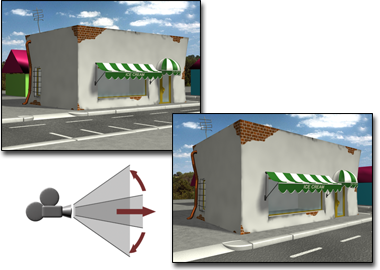
Adjusting perspective
A target camera can pass through its target object while you are using Perspective. When this happens, the FOV reaches its maximum angle of 180 degrees at the target location and cursor motion is reversed until you release the drag.
A free camera continues moving along an infinite path but uses an implied target position to control the FOV change rate. This implied target is defined as a point specified by the Target Distance field in the Parameters rollout for the free camera.
To change perspective for a camera:
 (Perspective).
(Perspective).