Clicking Mirror displays the Mirror dialog, which enables you to move one or more objects while mirroring their orientation.
The Mirror dialog also allows you to mirror the current selection about the center of the current coordinate system. You can create a clone with the mirror dialog at the same time. If you mirror a hierarchical linkage, you have the option to mirror the IK limits.

Mirroring an object
The Mirror dialog uses the current reference coordinate system, as reflected in its name. For example, if Reference Coordinate System is set to Local, the dialog is named Mirror: Local Coordinates. There is one exception: If Reference Coordinate System is set to View, Mirror uses Screen coordinates.
As you adjust the various settings in the Mirror dialog, you see the results in the viewports.
For more information on using Mirror, see Mirroring Objects.
 Make any object selection.
Make any object selection.
 click (Mirror).
click (Mirror).
The active viewport changes to show the effect of each parameter as you set it. When you click OK, 3ds Max creates the choice of mirror that you see previewed.
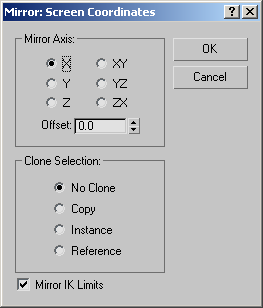
The mirror axis choices are X, Y, Z, XY, XZ, and YZ. Choose one to specify the direction of mirroring. These are equivalent to the option buttons on the Axis Constraints toolbar.
Specifies the distance of the mirrored object's pivot point from the original object's pivot point.
Determines the type of copy made by the Mirror function. Default is No Clone.
Mirrors an instance of the selected object to the specified position.
Causes the IK constraints to be mirrored (along with the geometry) when you mirror the geometry about a single axis. Turn this off if you don't want the IK constraints to be affected by the mirror command.
The end effectors used by the IK are not affected by the Mirror command. To successfully mirror an IK hierarchy, first delete
the end effectors: Go to the Motion panel  IK Controller Parameters rollout
IK Controller Parameters rollout  End Effectors group and, under Position, click the Delete button. After the mirror operation, create the new end effector
using the tools on the same panel.
End Effectors group and, under Position, click the Delete button. After the mirror operation, create the new end effector
using the tools on the same panel.