This rollout lets you manage position data.
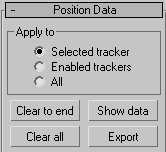
Contains three radio buttons that control which trackers will be operated on by the action buttons below it.
Opens a text window that displays the position data for the trackers specified in the Apply To box. The display includes some title lines showing the tracker number and associated tracking object followed by comma separated columns of numbers for the position data one row per frame. All rows contain at least three columns: frame number, X position, Y position. Keyframe frames also contain another eight columns: feature bounds left, top, right, and bottom, and Search bounds left, top, right, and bottom. The coordinates in decimal pixels show any subpixel tracking as decimal fractions.
The text window is a standard MAXScript source editor and you can copy, edit or save the contents to file.
Creates a text file containing position data for the trackers specified in the Apply To group. Pressing this button displays a standard Save File dialog asking for the location and name of the file you’re creating. The file type defaults to .csv, the comma-separated value format readable by Excel and other data processing applications. The format of the data is exactly as for the Show Data command described previously.