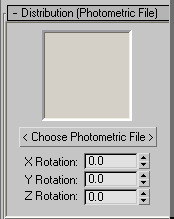Command entry:
Command entry: 
Create panel


(Lights)

Photometric

Create a photometric light.

General Parameters rollout

Choose Photometric Web File as the distribution type.

Distribution (Photometric File) rollout
 Command entry:
Command entry:Create menu

Lights

Photometric Lights

Create a photometric light.

General Parameters rollout

Choose Photometric Web File as the distribution type.

Distribution (Photometric File) rollout
The Distribution (Photometric File) rollout appears on the Modify panel when you create or select a photometric light with
a photometric web distribution. Use these parameters to select a photometric web file and to adjust the orientation of the web.
Interface
- Web diagram
-
After you choose a photometric file, this thumbnail shows a schematic diagram of the light’s distribution pattern.
- Choose Photometric File
-
Click to select a file to use as a photometric web. The file can be in the IES, LTLI, or CIBSE format. Once you have chosen
a file, this button displays the file name (without the .ies, .ltli, or .cibse name extension).
While you browse for a photometric web file, the file dialog also shows the thumbnail for the highlighted file.
- X Rotation
-
Rotates the photometric web about the X axis. The center of rotation is the photometric center of the web. Range=–180 degrees
to 180 degrees.
- Y Rotation
-
Rotates the photometric web about the Y axis. The center of rotation is the photometric center of the web. Range=–180 degrees
to 180 degrees.
- Z Rotation
-
Rotates the photometric web about the Z axis. The center of rotation is the photometric center of the web. Range=–180 degrees
to 180 degrees.