To create a bouncing ball, first you use Auto Key to block out the motion, and then use the Curve Editor and other tools to make the motion more realistic. (This is a very typical workflow for animators.)
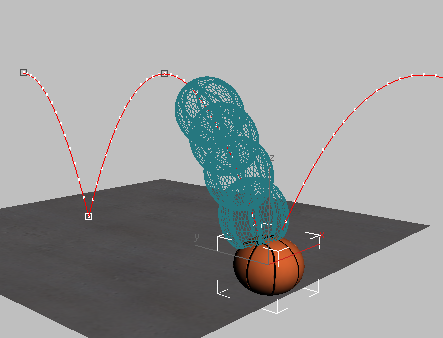
Open the starting scene and set the start frame to frame 0:
 (Open File), navigate to
the \scenes\animation\auto_key folder, and
open bouncing_ball_start.max.
(Open File), navigate to
the \scenes\animation\auto_key folder, and
open bouncing_ball_start.max.
The scene contains a basketball and a plane that will act as the floor. It isn't animated yet.
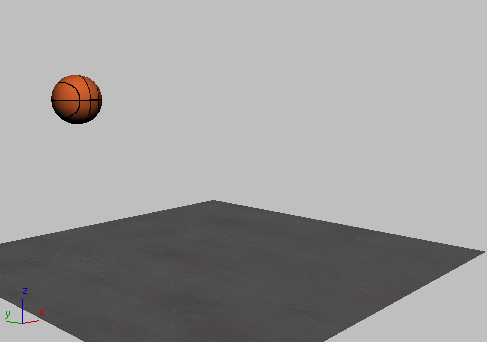
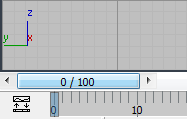
If the first frame shows frame 1 instead of
frame 0, click  (Time Configuration), among
the animation controls near the lower right of the 3ds Max window,
then in the Time Configuration dialog, change the Start Time value
to 0.
(Time Configuration), among
the animation controls near the lower right of the 3ds Max window,
then in the Time Configuration dialog, change the Start Time value
to 0.
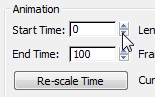
Make sure the Length of the animation is 100 frames, then click OK.
For some purposes, frame 1 is a useful start frame (for example, a character animator might want to reserve frame 0 for a “reference pose”), but the exercises in this tutorial will start at frame 0.