In the real world, a shadow is created when one object prevents light rays from reaching another object. The object blocking the light is said to cast a shadow onto the other object, which receives it. In Softimage, you can control whether scene objects cast and receive shadows by adjusting their visibility properties.
By default, every object is both a shadow caster and a shadow receiver, but you can deactivate either of these properties to control the scenes shadows more precisely.
Toggling shadow casting/receiving gives you a very granular control over shadows in your scenes. You can, for example, control which shadows appear in each of your render passes, or create shadow-only objects that cast a simplified (but visually satisfactory) shadow for a complex object whose shadows would otherwise take a long time to render (see Creating Shadow Objects).
Select the object whose shadow casting and/or receiving you wish to toggle, and open an explorer (press 8).
Expand the object's hierarchy and click its Visibility node to open the object's Visibility property editor.
On the Rendering tab, toggle the Shadow  Caster and/or Shadow
Caster and/or Shadow  Receiver options as needed.
Receiver options as needed.
If your scene contains a lot of shadows, casting and receiving can be difficult to manage on a per-object basis. In complex scenes, it's easier to create partitions for casters and receivers and use overrides to control shadow casting and receiving for all of the objects in the partition. This process is described in Overriding Rendering Visibility for Objects in Partitions.
An object's shadow caster and receiver settings allow you to render its shadows without actually rendering the object itself. This type of object — often called a shadow object — is typically used to create fast-rendering shadows for a complex object whose outline is comparatively simple. Using a simple shadow object to create the shadows reduces rendering time because its shadow is calculated faster than the original object's.
Select an object from which you want to create a shadow object.
Click the Selection button in the Select panel to display the selected object's node.
Click the Visibility node to open the object's Visibility property editor.
From the Ray Visibility options, deactivate Primary and Secondary.
From the Shadow options, activate Caster and deactivate Receiver.
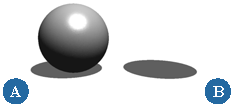
 Except where otherwise noted, this work is licensed under a Creative Commons Attribution-NonCommercial-ShareAlike 3.0 Unported License
Except where otherwise noted, this work is licensed under a Creative Commons Attribution-NonCommercial-ShareAlike 3.0 Unported License