You can easily share action sources or compound actions between models in the same scene.
If your models contain elements with different naming schemes, such as L_ARM and LeftArm, you can use connection-mapping templates to specify the proper connections. These connection maps can be created "on the fly" as you're copying, or you can create a connection-mapping template before you copy the actions (see Connection Mapping Templates).
In the animation mixer, open the model to which you want to copy the action. To do this, select the model or one of its children then click the Update button in the mixer.
In the explorer, use the Sources/Clips filter and expand the Sources folder to find the other model's sources. You can also open the model's Mixer > Sources > Animation > Model folder.
Drag the desired action source from the explorer onto a track in the target model's mixer. This creates a copy of the action source in the other model's Sources folder.
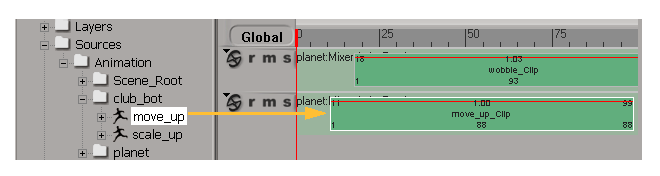
If there is no match for some of the objects and parameter names in the source, the Action Connection Resolution dialog box opens — see Resolving Unconnectable Parameters.
Once the action has been copied, you can instantiate additional clips by right-clicking an animation track and selecting the source name from the Load Source menu.
Whether or not you use connection-mapping templates (see Connection Mapping Templates), if you create an action clip and the source contains object and parameter names that cannot be matched to anything in the current model, the Action Connection Resolution dialog box opens in which you can resolve any name-matching problems.
For example, if an action source contains animation for an object called "torus" and there is no such object in the current model, the following would appear when you try to instantiate an action clip based on that source:
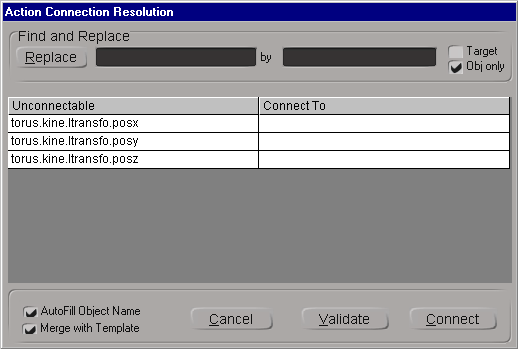
Use this dialog box to resolve the unconnectable parameters by specifying the existing parameters they should connect to (such as to another object's posx, posy, and posz parameters). Once you have specified parameters, you can validate the replacements before connecting the animation.
For complete information about the options in this dialog box, see Action Connection Resolution Dialog Box [Properties Reference].
The naming conventions used for Jaiqua and the Club-bot are different — not all the parts of each character correspond. Softimage matches those elements which it recognizes and displays a connection resolution map that lists the discrepancies. This map lets you fix the unmatched elements.
The first several entries are looking for the center of gravity of the Jaiqua figure. Each one is prefixed by the abbreviation "CG"; however, in the Club-bot character, the center of gravity is abbreviated "COG." As well, the left and right components of the characters are different: one has the prefix of "L_" and "R_", the other a prefix of "L" and "R".
 Except where otherwise noted, this work is licensed under a Creative Commons Attribution-NonCommercial-ShareAlike 3.0 Unported License
Except where otherwise noted, this work is licensed under a Creative Commons Attribution-NonCommercial-ShareAlike 3.0 Unported License