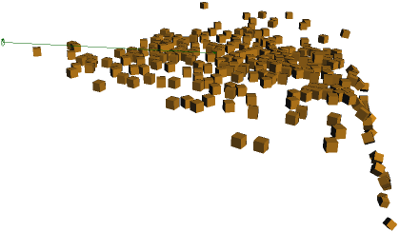There are nine types of forces you can apply to simulations, each described in this section. Each force is represented by its own control object, which can be selected, transformed, rotated, and scaled like any other object in the scene. For example, you can animate the rotation of a fan's control object to create the effect of a classic oscillating fan. Scaling a force's control object changes its strength (amplitude) accordingly.
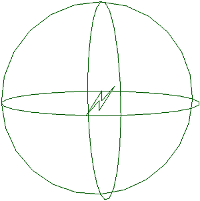
|
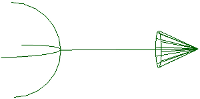
|
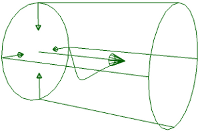
|
| Attractor | Drag | Eddy |
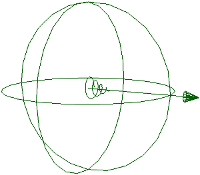
|

|
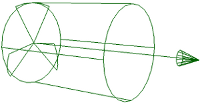
|
| Vortex | Gravity | Fan |
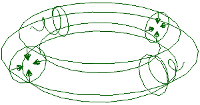
|
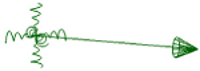
|
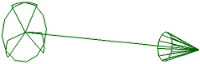
|
| Toric | Turbulence | Wind |
The attractor attracts or repels ICE particles, hair, or rigid bodies much like a magnet attracts/repels iron filings, depending on whether you specify a positive or negative value for the Amplitude (strength). Positive values repel objects from the attractor control object while negative values attract them to its center.
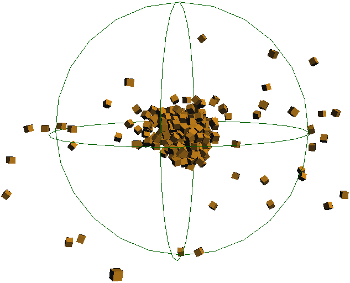
Rigid bodies are attracted to the attractor's center when they're inside the sphere.
You can set the attractor's range of influence so that the magnetic field will have an effect only on objects that are within the number of Softimage units that you specify.
You can also set the decay of the attractor to have maximum force at the center and minimum at the edges, or the reverse (with negative values) with minimum force at the center and maximum at the edges.
For details on each parameter in this force's property page, see Attractor Property Editor.
The drag force opposes the movement of ICE particles, rigid bodies, and hair as if they were in a medium, such as fluid. This give a more direct level of control when you want to slow down particles or hairs. For example, you could create the effect of hair moving under water using the drag force or create a slow-motion effect of particles as they are being emitted.
In the image below, the particles are slowed down by the drag force, as if they are moving through a thick fluid.
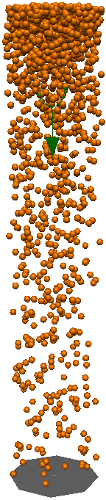
You can control the drag's amplitude, which is the strength of the force. You can also set the flow type to be either Laminar (a smooth and regular flow) or Turbulent (an irregular, more chaotic flow).
The basic drag force formula uses the cross-sectional area of the simulated object (Assume Size option) as the scaling factor, but you can set the Radius which calculates the drag using an area value in Softimage units that you specify.
For details on each parameter in this force's property page, see Drag Property Editor.
An eddy force simulates the effect of a vacuum or local turbulence on ICE particles, rigid bodies, hair, and cloth by creating a vortex force field inside a cylinder. Anything that is inside the cylinder is affected by the force.
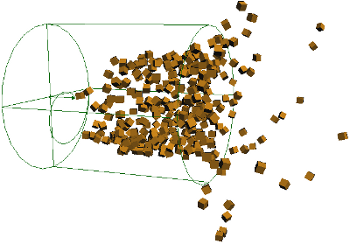
Rigid bodies are swirled around inside the eddy control object, then are flung out as they leave the control object.
You can control the eddy's flow velocity, which is the speed of the force. As well, you can use the eddy's flow viscosity to create a drag effect on the simulated objects.
To control the eddy's area of influence, you can adjust the size of its radius and length of its cylinder.
The force is defined along the cylinder's axis and in a radius. For the force going in a radial direction, negative values attract objects toward the cylinder axis, while positive values push objects away from it.
The eddy's intensity falls off (decays) from the cylinder's center to its outer edge (radius), and moves from the bottom to the top of the axis. You can adjust the falloff for both the radial and axial decay.
For details on each parameter in this force's property page, see Eddy Property Editor.
The fan creates a "local" effect of wind blowing through a cylinder so that everything inside the cylinder is affected. The fan's wind direction follows the cylinder's axis.
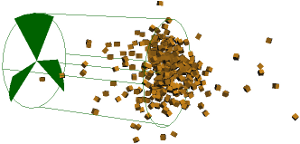
Rigid bodies that are within the fan control object are pushed away from it.
You can control the fan's velocity, which is its speed. As well, you can use the fan's flow viscosity to create a drag effect on the simulated objects.
To control the fan's area of influence, you can adjust the size of the radius and length of its cylinder.
The fan's intensity falls off (decays) from the cylinder's center to its outer edge (radius), and moves from the bottom to the top of the axis (its drop length). You can adjust the intensity's falloff for both the radial (across its axis) and axial (along its length) decay.
For details on each parameter in this force's property page, see Fan Property Editor.
Gravity is the most common type of "force" that you will use, for obvious reasons. Gravity is actually an acceleration that is the same for all objects regardless of their mass: every object falls at the same rate (remember Galileo and Newton?). However, everything changes at the moment there is air resistance/friction or when the object collides with another because that's where its mass, energy, and momentum play a major role.
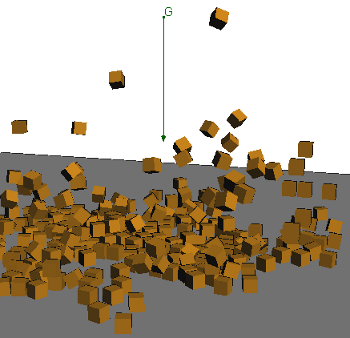
To have the correct gravitational behavior from the objects, the size of the objects in the scene must be taken into consideration. In Softimage, the default gravity is set to 98.1, which is earth's gravity if you define 1 Softimage unit as 10 cm. This scale is used because most characters are modeled with a scale of 1 unit equalling 10 cm, and it is also the scale used for the default Softimage rigs and models.
However, if you define 1 Softimage unit as 1 meter, you would need to set the gravity to 9.81. Depending on the scale of objects in your scene, you may need to adjust this value (including a negative value) to get objects falling as they should.
The toric force is similar to an eddy except that it is in the shape of a torus (also known as a donut, which tastes better). It simulates the effect of a vacuum or local turbulence by creating a vortex force field inside the torus. Anything that is inside the torus is affected by the force.
This force is useful for making billowing effects in smoke simulations or having ICE particles or rigid bodies "sucked" through a tube to follow a path. If you want to do effects such as mushroom clouds or billowing smoke, use a drag force working in conjunction with this one.
You can keep the torus closed (360 degrees) or you can have it open. This can be useful for having particles travel through one or more open-ended toric forces as if they were being piped through a straw.
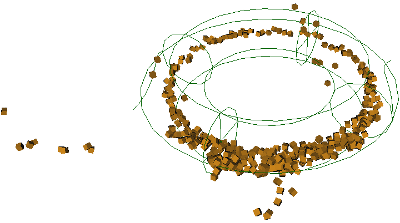
Rigid bodies get sucked into the torus and swirl along its main circumference. When they go outside of the toric control object, they get flung off into space.
You can control the size of the toric force by setting its main radius (essentially the size of the torus) and the cross-section, which is the thickness of the torus.
You can use the toric force's flow viscosity to create a drag effect on the simulated objects.
The torus force has three different Flow Velocity components:
The Around Axis is the strength of the force that pushes the simulated objects (spins them) around the cross-section the torus in a cyclical way.
The Away From Axis strength attracts objects toward or repels them away from the main axis.
The Around Torus strength moves objects along the main torus axis through the tube.
As well, you can set the decay (falloff) of the amplitude as objects are farther away from the main axis.
For details on each parameter in this force's property page, see Toric Force Property Editor.
Turbulence creates allover random noise patterns on simulated objects. This could be useful for creating starfields, for example, or foggy or smoky atmospheric effects when used with a sprite shader.
If you're using ICE particles, you can use the Turbulence node or Turbulize compounds to deform an object by perturbing its points, such as for creating ocean wave-like effects on a grid.
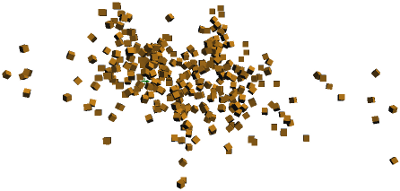
Turbulence generates a random noise among the rigid bodies as the simulation starts. In this case, the turbulence is applied only along the X axis.
You can set the amplitude (strength) of the turbulence using either positive or negative values.
You can choose to use either Perlin or Simplex noise:
Perlin noise has spatial coherence, meaning that several different points in roughly the same location in space tend to have similar noise added to them. It interpolates between the random values. Perlin noise can help make objects more natural-looking by imitating the controlled random appearance of elements found in nature; that is, there is structure to the noise while still appearing fairly random.
Simplex noise is similar to Perlin noise, but is less computationally complex. This is because it divides the space into equilateral triangles to interpolate between, which reduces the number of data points. This makes Simplex noise useful for producing noise over large spatial areas.
Simplex noise has a well-defined and continuous gradient everywhere that can be computed fairly quickly, and has no noticeable directional artifacts.
The Frequency parameters determine the number of times the noise pattern is repeated on each axis that you choose. You can also set the noise frequency over time (in frames), letting you speed up or slow down the whole effect.
You can also add a fractal-type of complexity to the noise which increases the level of detail.
For details on each parameter in this force's property page, see Turbulence Property Editor.
The vortex simulates a spiralling, swirling movement on ICE particles, rigid bodies, or hair.
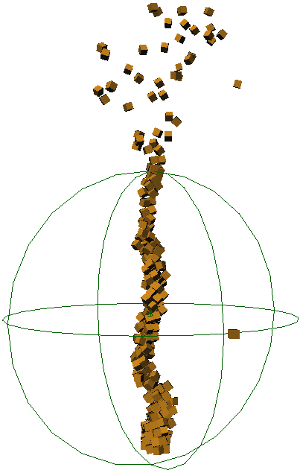
Rigid bodies swirl around the axis inside the vortex control object. With Local selected, the rigid bodies are affected only when they're within the sphere. When they go outside of the control object, they are flung off into space.
You can control the vortex amplitude, which is the strength of the force, including a radial component. You can set the vortex's range of influence so that the vortex will have an effect only on objects that are within the number of Softimage units that you specify.
You can also set the decay of the vortex to have maximum force at the center and minimum at the edges, or the reverse (with negative values) with minimum force at the center and maximum at the edges.
For details on each parameter in this force's property page, see Vortex Property Editor.
The wind force creates the effect of wind blowing on the simulated objects. You can control the wind's velocity (speed) and its flow viscosity, which creates a drag effect on the simulated objects.
If there are no other forces at work on an ICE particle simulation except wind, particles will eventually reach the speed of the wind's velocity setting which, in some cases, can actually slow down the particle velocity at emission. This is because particles have an initial velocity of their own when they're emitted.
For details on each parameter in this force's property page, see Wind Property Editor.