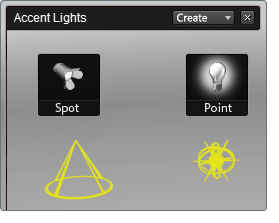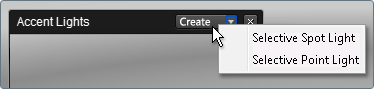
The accent light is represented in the scene by a 3D icon, called a “grip,” which represents the type of light created. The grip shows the position and orientation of the accent light, and can be selected like other objects in the scene for editing and transformations.