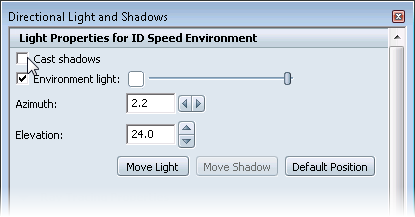The following procedure affects the current environment only.
- Select .
The Directional Light and Shadows window appears.
- To enable environment shadows, select .
- To enable environment illumination, select . Click the color box to adjust sun light color.
- Use the properties in this window to adjust the look of the lights and shadows in the current environment. See The Environment Light and Shadows dialog box.
To apply shadows:
- Press V to open the Visual Styles interface.
- Under Realistic, click the or icon.
Shadows are displayed in the scene as configured in the Directional Light and Shadows window.
NoteUse the Realistic visual styles to turn shadows on or off. The abstract visual styles maintain the shadows settings.
- Adjust or change the type of ambient shadows you want, as described in the following sections: