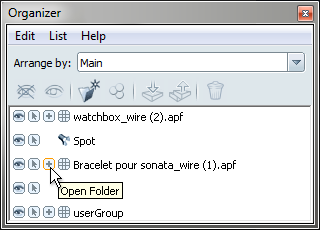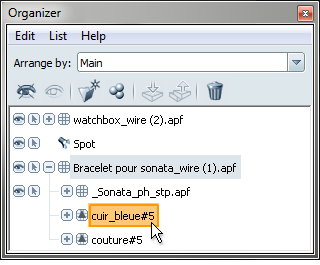Expand and select objects in the Organizer
- Select (or press the O key).
The Organizer window appears.
- Click on the plus sign beside an item to see its expanded objects.
Note
To expand or collapse all objects in the window, select or
- To select an object, click on it.
In the Main view, selected objects appear orange. Their parent objects appear blue and child objects appear light orange.
(Child objects appear orange in locked views.)
Note
To select multiple objects, hold down the Shift key (for consecutive objects), or the Ctrl key (for non-consecutive objects). To remove a selected object from a group of selected objects, click on the object while
holding down the Ctrl key.