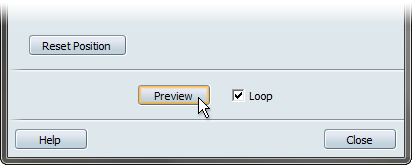Create a still shot
- Position the camera to the view you want to capture.
(Hold down the Alt key and use the mouse buttons.)
- Select .
Or, to associate a hotkey to the shot, either:
- Hold down the Ctrl key and press any number key from 0 and 9.
- Hold down the Ctrl key, the Alt key, and a number key.
Change the shot properties
- Select or press the T key.
The Shots interface appears.
- Hold down the right mouse button over the shot and select from the menu that appears:
The Shot Properties window is opened with the appropriate motion type settings:
- Change the settings under the section to adjust the shot behavior. (See descriptions at the end of this procedure.)
- In the box, type in a name for the shot. See Organize the shots
- If you want to associate a hotkey combination to this shot, select it from the pull-down menu.
- Click to see the results.
Shot options (still shot)
- Motion type
-
To set up a shot where the camera does not move, set this menu at Still (no motion). For information on other types of shots,
see What are shots?.
- Reset position
-
Allows you to change the camera position for the shot. Press Alt and use the mouse buttons to move to the new camera position, then press this button.
- Duration
-
Sets the amount of time taken by the shot. This setting is useful for determining the length of time the still shot is shown
when you are playing through all the shots.
- Save depth of field, bloom, and compensation values with this shot
-
Bloom, compensation, and depth-of-field (Showcase Professional only) are saved with Shots. However, you can choose whether
or not you want them to affect the playback of a given shot by selecting or deselecting this option.
- Loop
-
When this box is checked, the shot will play over and over again when you click on it.