- (In Mudbox) In the Layers window, select the paint layer you want to export.
- Right-click the layer and select (or select
 > from the window menu button).
> from the window menu button).
- In the window that appears:
- Select a directory.
- Enter a file name.
- Set the image format file type to or .
- Click .
A .psd format file is saved from Mudbox.
- (In Photoshop) Open the .psd file containing the paint layer you exported from Mudbox (if it does not open automatically).
The Layers window in Photoshop (Hotkey: F7) displays the paint layers. The .psd file contains two layers:
- Mudbox Base Mesh - Includes an image of the UV texture coordinates (based on how they appeared on the base subdivision level for the model)
that is aligned with the paint layer you exported. This layer is intended as a reference for your work in Photoshop, and you
can show or hide it as required.
- Mudbox Texture Layer - The paint layer you exported.
Note Any changes made to layer blend modes settings when working within Photoshop are ignored when the file is reimported to Mudbox.
To set blending modes in Mudbox, see
Blend paint layers.
- Perform any paint work or edits as required on the , ensuring that it remains at the bottom of the layer stack. If you create any other paint layers, they must be merged onto
the before export.
- After completing your paint or editing work in Photoshop, save the file by selecting .
NoteWhen you re-import the .psd file into Mudbox as a paint layer, it reads only the bottom of the Photoshop file, ignoring all other layers including the layer.
- (In Mudbox) If you have not saved your Mudbox scene since exporting the paint layer, the connection between the paint layer and the exported
.psd file still exists. Right-click the paint layer in the window within Mudbox and select to update the original paint layer with your Photoshop edits. Otherwise, right-click the layer and select .
- Save the Mudbox file to ensure the Photoshop edits are updated in the original texture files associated paint layer.
 Except where otherwise noted, this work is licensed under a Creative Commons Attribution-NonCommercial-ShareAlike 3.0 Unported License
Except where otherwise noted, this work is licensed under a Creative Commons Attribution-NonCommercial-ShareAlike 3.0 Unported License
 > Export Selected from the window menu button).
> Export Selected from the window menu button).
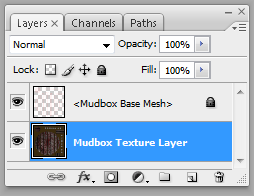
 Except where otherwise noted, this work is licensed under a Creative Commons Attribution-NonCommercial-ShareAlike 3.0 Unported License
Except where otherwise noted, this work is licensed under a Creative Commons Attribution-NonCommercial-ShareAlike 3.0 Unported License