The preset Sculpt tools are an excellent starting point for most sculpting operations. You can edit the tool properties to suit your needs and save your custom version to the tool tray.
You can view and edit the properties for a sculpt tool as follows:

The Properties window appears and displays all properties for the selected sculpt tool.
The Size and Strength properties control the radius of the tool cursor and how much influence it has when pushing or pulling vertices on the surface of a model.
The circular outline that appears when the cursor is above a model indicates the brush Size as well as the area that the Falloff occurs within.
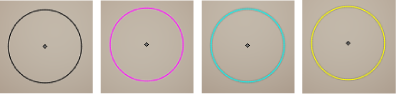
 Except where otherwise noted, this work is licensed under a Creative Commons Attribution-NonCommercial-ShareAlike 3.0 Unported License
Except where otherwise noted, this work is licensed under a Creative Commons Attribution-NonCommercial-ShareAlike 3.0 Unported License